The most common IT questions (and answers!) about Netpresenter
Estimated reading time: 7 minutes
If you are in the market for an employee communication platform, you probably have many practical questions. To help organizations choose the right platform, we collected (and answered) the most common IT questions our customers ask us. Read on and find out if Netpresenter is the right platform for your organization.
Table of contents
We already use Microsoft 365. What will Netpresenter add to our organization?
Over the years, Microsoft 365 has evolved into a great suite of tools that enable employees to perform their office work to the best of their ability. And with SharePoint, Outlook, and Teams, you also seem to have all the tools you need to communicate and collaborate. Yet, we believe that there is room for improvement.
After all, Microsoft’s tools are primarily geared towards the (traditional) office worker. The suite was literally called ‘Office’ 365 until recently. Ask yourself the following questions: Does everyone in your organization have a Microsoft 365 account or just office employees? Does everyone have the necessary devices and time to use the Microsoft 365 tools? And last but not least, can everyone access the information and data they need to do their job to the best of their ability?

One drawback of Microsoft 365 is that employees must actively use the tools to find the information they need. That usually works fine for many office workers (though there’s always room for improvement), but for many other workers, it can be a real issue. Think factory workers, couriers, nurses, and sales agents. They often literally don’t have their hands free to use SharePoint, Outlook, or Teams – assuming they have a Microsoft 365 account to start with. Microsoft 365 can also be less ideal for colleagues working from home, who have become completely dependent on digital communication and can no longer see the forest for the trees.
We firmly believe that information should come to people, regardless of what they are doing, where they are working, or what devices they are using. That makes it easier for everyone to access information. That’s why our platform puts the employee first. Important company messages, fun internal news, and important alerts are then distributed via smart targeting so that everyone receives exactly the information that is relevant to them.
Although there is an inevitable overlap, Netpresenter is not meant to replace Microsoft 365. Our platform is a specialized tool to keep your employees informed, engaged, productive, and secure. Moreover, our platform is geared towards modern, flexible, and hybrid organizations that need to reach a wide range of employees.
How can Netpresenter be integrated with Microsoft 365?
As explained before, Netpresenter and Microsoft 365 are excellent to use side by side. Our platform can even enhance Microsoft’s tools thanks to some deep integrations!
For many organizations, the User Groups are already the beating heart of the workforce, at least from an IT perspective. That’s why we made it possible for our platform to sync with the User Groups. Thanks to this integration, you don’t have to maintain several databases. Through the User Groups, our platform knows precisely who is working within the organization and which departments and locations everyone is working. This is important for the targeting to work correctly. After all, if you don’t know what someone does or where they work, you can’t provide them with relevant company news.
We also integrate with different Microsoft apps, such as Teams, SharePoint, Power BI, and Excel, and make use of content from those apps. This way, our integrations will increase the reach of the channels and platforms you already use and love. The integrations only need to be set up once. After that, the content is automatically forwarded to the Netpresenter platform and displayed on screens across the organization.
Feel free to keep publishing articles on SharePoint; our link ensures that employees immediately know that new content is available on SharePoint and increases traffic to your intranet. The most critical announcements on Teams, current KPIs in Power BI, or a schedule in Excel can also be distributed automatically to all employees. And because Netpresenter uses a wide range of channels, you reach everyone. So, let us repeat ourselves: we are not a replacement for Microsoft 365. Instead, we make sure you get even more out of your existing Microsoft tools!
Read more about the interaction between Netpresenter and Microsoft
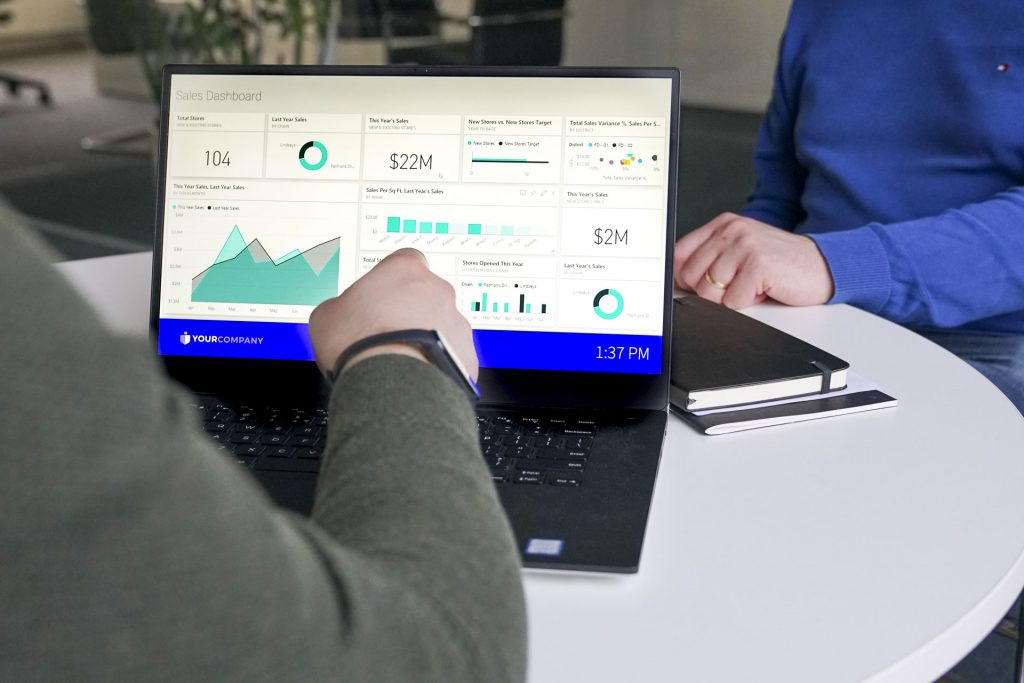
What other integrations does Netpresenter offer?
Our integrations are not limited to just Microsoft tools. We can also integrate with other popular platforms and programs. Is your organization using Workplace instead of Teams? We have an integration with Workplace from Facebook that makes it possible to automatically display the latest updates from Workplace channels on every screen in your organization, from the narrowcasting screens in the break room to screensavers for colleagues working from home or the app on everyone’s smartphone.
Some of our other integrations connect with social media like Facebook and Twitter, automatically showing the latest posts from your company pages. Or with Google services, including Google Calendar for planning, or live traffic and public transport information from Google Maps. Are you looking for a way to display fun or interesting news from selected sources? Integrations with RSS & XML feeds enable you to show all kinds of things on your screens automatically.
Our integrations only need to be set up once for whatever service or external source you want to integrate with. The content will be automatically visible on your screens after implementation by using feeds and APIs.
Check out all our integrations
How secure is Netpresenter?
Security is our top priority. The Netpresenter cloud platform is hosted in Microsoft Azure, which meets ISO27001 and SSAE16 standards to ensure data security. In addition, we take various measures to minimize the chance of a data breach.

All information is encrypted using TLS 1.2 and PFS. SSLv3 is disabled on all systems to prevent security breaches. Communications with the app are encrypted using AES-256 encryption. We also encrypt user passwords using one-way hash functions.
Access rights and roles can be set per individual or group to ensure only employees have access to Netpresenter CMS and the app when they need to. Single Sign-On support allows users to use their trusted and secure Microsoft account. In addition, it is possible to enable custom password policies and Two-Factor Authentication (2FA) for increased security.
Download an overview of our infrastructure and system security
Can Netpresenter match our corporate branding?
Your employee communication should definitely match your organization! That is why Netpresenter enables you to use your logo, colors, and fonts. Your internal communication will immediately look both professional and familiar.
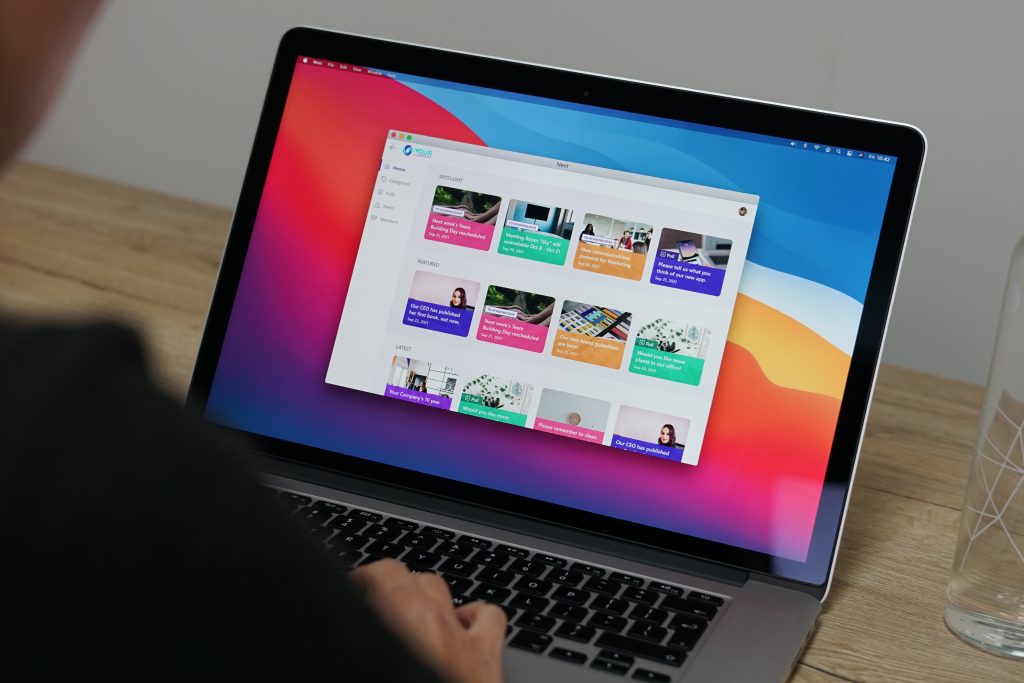
We also provide different templates, so messages look equally good on any screen, whether you display them via narrowcasting on large screens, via screensavers at workstations, or in the app on mobile devices.
Check out some of our available templates
How will Netpresenter be rolled out to different devices?
For PCs and TVs, we will provide you with a .msi package. You can deploy this file within your organization using various deployment methods, including Group Policy Object (GPO). This way, the required software is quickly and easily deployed.
Employees can install our mobile app for free. The app is available in the App Store for iOS and Google Play for Android. If necessary, the app can also be deployed via MDM (Mobile Device Management) applications, so you can be sure the app is installed on work phones.
Would you like more information on a specific topic, or do you have any other technical questions? Feel free to contact our support department. Or request a free demo to see how Netpresenter works.
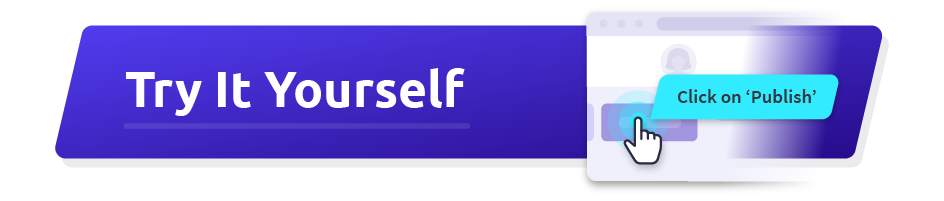
What are the server/client requirements?
The requirements for the Server are available here:
https://koi-3QNL4R48P0.marketingautomation.services/net/m?md=CYwqrO0NUpiDVhe3ZRDqvsi%2BUN7QVyHN
The requirements for the Client are available here:
https://koi-3QNL4R48P0.marketingautomation.services/net/m?md=g722oY2GOAdf9CPAr0k%2F958%2Bl1AWk82S
How do I upload (a) template(s)?
Templates are distributed as .zip files and can be imported into the Message Server one by one or as a group.
To do this, follow these steps:
- Log in on the Message Server as Administrator.
- Open the Settings.
- Click Templates in the left menu.
- Click New Template.
- Click Import Template.
- Select the .zip file(s).
The template will now be available for assigning to the relevant Sites.
Alternatively, you can update templates that are in use now. This will help prevent duplicates.
To do this, follow these steps:
- Log in on the Message Server as Administrator.
- Open the Settings.
- Click Templates in the left menu.
- Click the template name.
- Click Update Template.
- Select the .zip file.
- Click Save.
Please note that templates that have been uploaded still require to be assigned to the Sites they will be used in.
To do this, follow these steps:
- Log in on the Message Server as Administrator.
- Open the Settings.
- Click Templates in the left menu.
- Click the template name.
- Scroll down to Linked Sites.
- Click Add.
- Select the relevant Sites for this Template.
- Click Add.
The templates will now be available for use in the Sites they were assigned to.
How do I create a user?
To create a user, you can execute the following steps
- Log in to the Message Server as Administrator.
- Open the Settings menu in the top right corner.
- Click on Users in the left-hand menu.
- Click on the New User.
- Fill in all the necessary information such as name, username, password, etc…
- Click next.
- If you have created a publisher account, you will need to subscribe this user to a specific set of sites.
- Click Save.
How do I create a new site?
To create a site, you can execute the following steps
- Log in to the Message Server as Administrator.
- Open the Settings menu in the top right corner.
- Click on Sites in the left-hand menu.
- Click the New site.
- Fill in the name of this new site.
- Click Save.
What are external sites?
External sites are used to create a link between the Message Server and channel files created by the Media Server.
The Media Server can create channel files from Facebook data, Twitter, Sharepoint, … These channel files are not directly connected to the Message Server, so they will need to be added through the External sites.
How do I create a Color Theme?
Only a Netpresenter Administrator can create a completely new color theme. They can do this by executing the following steps:
- Log in to the Message Server as Administrator.
- Open the Settings menu in the top right corner.
- Click on Color Themes in the left-hand menu.
- Click on the New color theme button.
- Click Create new.
The window you see before you has a lot of information. In the bottom right, you can see a preview of the current color theme (which is completely white).
Select a template with which you would like to preview your color theme.
Now you can select colors in the left-hand column for specific parts of your template such as a title, title background, … You will need to do this for all possible parts of your template.
Note: Not all parts are named as the title and body are because not all templates use all available parts. That is why it is important to select the template for which you wish to edit your color theme to have all the correct parts available to edit.
After selecting all your colors, grant your color theme a suitable name, and click Save.
How do I change the logo?
You can only change the template logo that is used in your messages as a Netpresenter administrator.
The administrator can change the logo on 3 different levels!
Domain level:
- Log in to the Message Server as Administrator.
- Open the Settings menu in the top right corner.
- Click on Settings/Configuration in the left-hand menu.
- Scroll a little to find Default template logo.
- Upload your company logo here.
- Scroll to the bottom and click Save.
Site level:
- Log in to the Message Server as Administrator.
- Open the Settings menu in the top right corner.
- Click on Sites in the left-hand menu.
- Select a site where you wish to change the logo.
- Scroll a little to find Default template logo.
- Upload your company logo here.
- Scroll to the bottom and click Save.
Template level:
- Log in to the Message Server as Administrator.
- Open the Settings menu in the top right corner.
- Click on Templates in the left-hand menu.
- Select a site where you wish to change the logo.
- Scroll a little to find template logo.
- Upload your company logo here.
- Scroll to the bottom and click Save.
How do I use the Netpresenter app?
When Netpresenter has configured the app for you, you can input the received App code into the Netpresenter app. This app code is most likely your company name or any other app code predefined before configuration of the app. The user that is logged in can view all messages that have been published to the app. If required, additional authentication can be configured.
User
Authentication on user level can be configured. This means that the user will need to verify themselves with their Email address (Private or work). These addresses then need to be approved by the system either manually or through approval rules. The administrator can navigate to Settings > Client users to see a list of all applied mail addresses.
The slide button on their entries will indicate if they’re approved or declined.
By navigating to Settings > Auto approval rules, the admin can create rules based on a part of the (or complete) mail address. For example, if a mail address ends on [CompanyName].com
Azure
If you have already set up a connection with your Azure environment, you can select the Azure Active Directory authentication method. After providing the App code, you will need to log in with your Azure credentials.
How much bandwidth does the Netpresenter Player use?
The Netpresenter Player uses a local directory to store information. This self-cleaning cache directory is used to play information so no network connections are needed when the Player is running. Even when the server is offline (or not reachable e.g. notebook) the Player will continue to play.
Netpresenter regularly polls a server location for news. Only if new content is available on the server will Netpresenter download it (so-called scheduled pull). This update creates a network load that is equal to a “one-page” web view (20-30Kb). Netpresenter will intelligently detect whether the whole presentation has changed or just elements. If only text changes and no images are added or changed, the update load is less than 10 KB, because only the script file needs to be downloaded.
What do I do if I can no longer log in?
Have you received an error that the username and password are incorrect? In that case, you can contact your Netpresenter administrator. The admin can change the password for you:
- Open the Settings menu.
- Click on Users in the left-hand menu.
- Select the user which password needs to be changed.
- Fill in a new password.
- Click Save.
If you are the admin and have lost your login credentials, please contact Netpresenter Techsupport so we can help recuperate the password.
How do I configure SSO (Single Sign-on)?
Would you like to activate SSO via Azure in the cloud or on-premise? Follow the steps in the correct link to connect with Azure in your environment first.
- Cloud: https://support.netpresenter.com/doc/Office_365_Targeting_Single_Sign-On_15_EN_Cloud.pdf
- On-premise: https://support.netpresenter.com/doc/Office_365_Targeting_Single_Sign-On_15_EN.pdf
As soon as you have followed all steps from any of the above documents, you can log in to the Message Server by clicking the Single-Sign on option (The button Use Office 365 / Azure AD).
You will be asked for your domain name. This domain name is the one we have created for your cloud environment, not your Azure domain name. If you do not know this domain name, you can contact Netpresenter Techsupport and we will be able to grant you the correct domain name.
After filling in the correct domain name, your single sign-on is activated.
How do I make my Digital Signage TVs shut down at the end of day?
Netpresenter does not have this function built-in.
Most TVs have a timer function that you can configure to turn on your TV at the start of the day and turn off at the end of the day. For instance, you can have it turn on at 8 AM and turn off at 6 PM. If you’re using Intel compute sticks or NUC’s, they will go into sleep mode depending on the HDMI settings of the devices.
What if my video will not play?
The Netpresenter Player/Screensaver needs specific codecs to be able to play MP4 videos by default. Please install the necessary codes on the client machine to view the videos correctly.
Codec packs are mostly free of charge. We recommend the K-Lite codec pack, you can download it here:
https://files3.codecguide.com/K-Lite_Codec_Pack_1544_Standard.exe
What if I upload a video but it doesn’t show a thumbnail?
This can be an issue in an on-premise solution that does not have the MP4 codecs installed on the server itself. Like the player, the server needs to be able to read the video file to create the thumbnail. You will need to install the MP4 Codecs on the server and (if possible) make sure Desktop Experience is enabled.
Codec packs are mostly free of charge. We recommend the K-Lite codec pack; you can download it here:
https://files3.codecguide.com/K-Lite_Codec_Pack_1544_Standard.exe
What if my YouTube videos do not import?
If it’s no longer possible to add youtube videos to your Netpresenter, you’ll most likely have to update a script on your server. Every now and again, YouTube makes changes to their player that forces us to update our server. You can download the latest script here:
https://support.netpresenter.com/software/messageserver/latest/YT/
The file youtube-dl needs to be downloaded and copied to this location: C:\Program Files (x86)\NpMsgServer\scripts\com
As a precaution, it is advised to first rename youtube-dl to youtube-dl.old
After the file has been put in the correct location you will be able to add videos again.
How can I add Vimeo videos to a message?
Go to the page of the Vimeo video you would like to add and choose Share. In the pop-up that appears, go to the Embed section and click + Show options. Here you should select Autoplay this video and optionally Loop this video.
Afterward, you can copy the src part of the embed code, for example, https://player.vimeo.com/video/299285301?autoplay=1&loop=1
You can use this link for the Web page URL (via Media > Web page) when creating a message.
Does Netpresenter work in Windows IoT?
Windows 10 IoT Core > Netpresenter Player/Screensaver does not work!
Windows 10 IoT Mobile (Enterprise) > Netpresenter Player/Screensaver does not work!
Windows 10 IoT Enterprise > Netpresenter Player/Screensaver works!
