Budget-friendly Digital Signage with the Intel Compute Stick
Estimated reading time: 5 minutes
Why wouldn’t you want an entire Windows PC on a tiny little stick? That’s exactly what Intel’s Compute Stick is: a device about the size of a pack of gum that can transform any HDMI TV or display into a complete computer. Perfect for Digital Signage, right? But does it work? To find out, I put Intel’s new second gen Compute Stick to the test at our office.
Unfortunately, the Intel Compute Stick Line was discontinued in June 2020. Because of this, we no longer recommend the Intel Compute Stick for your digital signage. Looking for a budget-friendly digital signage solution? Small Form Factor PCs are your best bet!
Let me start by saying this: the PC-on-a-stick concept is great, but you’d be silly to expect the same performance as an expensive (or even mid-range) desktop PC. However, this handy gadget does come with some advantages.
In our case, one of the biggest perks is that it’s compatible with our software. This is especially good news if you’re looking for an affordable digital signage solution. At just 159 dollars, the Intel Compute Stick is a great alternative for the otherwise costly digital signage hardware. A built-in PC in your screen, for example, can range anywhere from 500 dollars to a couple of thousand. On top of that, the average TV screen cannot be equipped with a built-in PC.
With the Intel Compute Stick, however, you can transform any old, dusty HDMI TV into an eye-catching digital signage screen. So in case you already have a few TV screens in your building that you want to give a new purpose to, the Compute Stick would be a great option to do so.
Ready..Set..Go!
Now, let’s get started. I open the blue box and there it is. At first glance, it looks like a sleek, oversized USB stick. The Compute Stick also comes with a handy USB cord, just in case you cannot reach your USB port. With a decent 802.11ac Wi-Fi and Intel Atom “Cherry Trail” x5-8300 processor, I have high hopes this mini PC will make the cut.
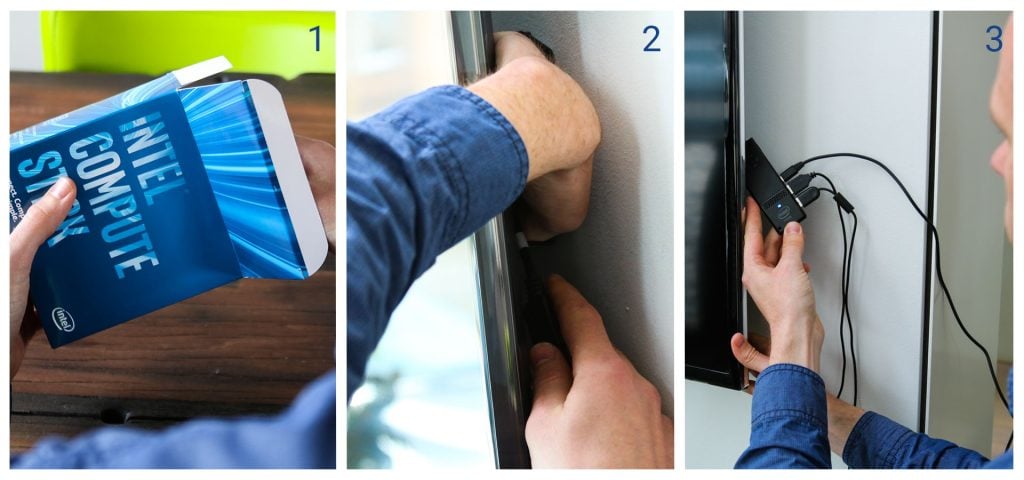
After the unboxing, I plug the Compute Stick into the HDMI port of one of our TV screens, positioned in the middle of our office and clearly visible from my desk. Like a smartphone, the second-gen Compute Stick gets its power over micro USB. The device comes with an appropriate AC adapter and wire in its box, but it will work with any plug that outputs at 5 volts and 3 amps. After plugging the adapter into the wall outlet, I connect my mouse and keyboard to the two available USB ports. This is in my opinion already a step up from the Compute Stick’s first generation Windows 8 predecessor, which (sadly) only has one USB port, making you have to purchase a USB hub to plug in both your keyboard and mouse.
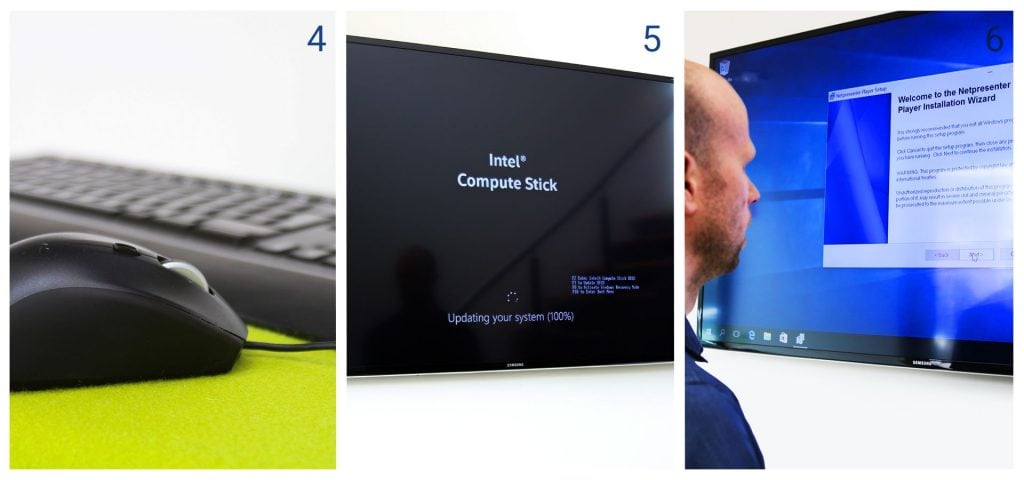
One push on the power button and it’s alive! The log-in screen appears almost instantly. After logging in, the Windows 10 desktop pop ups. With a few clicks, the Netpresenter software is installed on the Compute Stick. Taking up just a couple of MB of the stick’s 32 GB storage, it leaves me with plenty of room to add other fun stuff. After the installation is complete, I just set up my auto logon, so I don’t have to turn on Netpresenter manually every single time I turn on the screen. One more click on the Netpresenter icon and voila, there it is: my fancy digital signage presentation packed with pictures, videos and external news feeds.
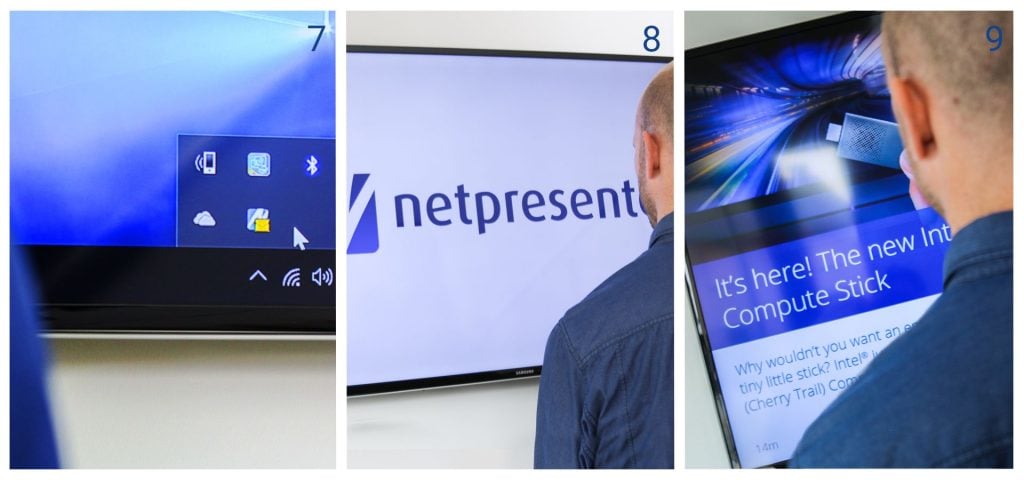
The verdict
After a week of ‘Compute Sticking’, the presentation still looks like it should. No malfunctions, no weird glitches. Besides the buzzing sound the stick tends to make after a while, I have no complaints. As far as I can tell, the Compute Stick delivers what it promises. At least as far as digital signage goes. Will it last 2-3-4-5 years? Who knows. But for the time being, this mini PC is great if you’re looking not to break the bank rolling out a digital signage solution.

Want to discover how your own Intel Compute Sticks works with our software? Contact me or schedule a demo with one of my colleagues. Or download the free guide on how to get started with digital signage.
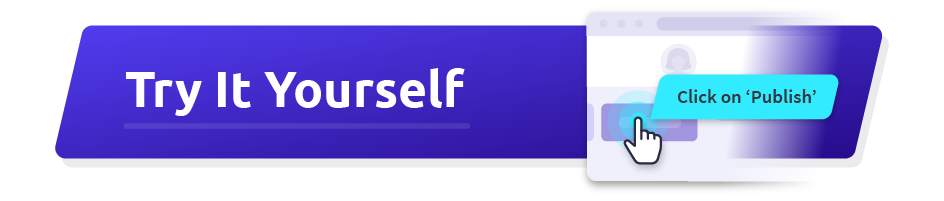
What is digital signage?
It refers to display technologies such as TV screens or LED Walls to distribute information to reach predefined target groups. It can be used to communicate text and graphics with customers and visitors or employees. It usually concerns the information for a particular target group, in contrast to, for example, a television broadcast that reaches as large a group as possible.
What is a digital signage player?
A Digital Signage Player is a small piece of playback software installed on a computer that is connected to a TV on which you wish to display your content.
Do you also have tips for Digital Signage content?
Of course we do! Download our free infographic ’14 clever ideas to use digital signage for’
How is pricing calculated?
Our pricing is based on the tools you want to use and the number of employees or devices you want to reach. Whether you start with a single tool or combine multiple ones, our modular pricing offers maximum flexibility so you only pay for what you truly need. To further enhance your platform’s capabilities, optional premium add-ons are available and can be included in your pricing.
Do I need to schedule a demo to try Netpresenter?
No need to wait for a live demo — just take the self-guided tour at your convenience. It’s quick, clear, and available 24/7.
When should I take a Guided Tour instead of requesting a demo?
A Guided Tour is ideal when:
- You want a quick, on-demand overview without scheduling a meeting.
- You are early in the decision-making process and exploring solutions.
- You want to share an internal preview of the software with colleagues or stakeholders.
Or schedule a personalized free 30-minute demo with one of our consultants to discover the power of our platform. They would love to show you everything Netpresenter has to offer.
