Digital Signage Screen Placement with Netpresenter
Estimated reading time: 6 minutes
In a world where employees are constantly bombarded by emails, notifications, and meetings, digital signage has become a vital channel to cut through the noise. But simply installing screens isn’t enough. The real impact lies in strategic digital signage screen placement—ensuring that your messages are seen, understood, and remembered.
As a platform purpose-built for employee communication, Netpresenter transforms digital signage into a powerful communication network. With smart placement and targeted content delivery, organizations can inform, engage, and activate employees more effectively than ever before.
In this article, we combine practical guidance, proven best practices, and physical screen placement insights to help you make the most of every screen in your workplace.
Table of contents
- Why Digital Signage Screen Placement Matters
- Key Considerations for Effective Digital Signage Screen Placement
- Strategic Locations for Netpresenter Screens
- Where Not to Place Your Screens
- Matching Content to Digital Signage Screen Placement
- Extend Reach Beyond Physical Screens
- How to Plan Your Netpresenter Deployment
Why Digital Signage Screen Placement Matters
Whether your goal is to improve compliance, increase engagement, or boost awareness, the placement of your digital signage screens determines how effective your message will be. A strategically placed screen in a high-traffic zone can deliver thousands of impressions per day, while a poorly placed screen might go unnoticed for weeks.
With Netpresenter, screen placement becomes part of a broader internal communication strategy. By combining smart locations with features like scheduling, targeting, and analytics, organizations can ensure the right message reaches the right person, at the right time, via the right screen.
Key Considerations for Effective Digital Signage Screen Placement
Choosing the right location for your digital signage screens isn’t just about visibility—it’s about maximizing message impact while minimizing disruption. Below are the essential factors to consider when placing Netpresenter screens to ensure optimal performance, reach, and inclusivity.
1. Viewing Height and Angle
Optimal screen positioning ensures content falls within the viewer’s natural field of vision.
Eye-Level Placement: Screens should ideally be mounted at or just above eye level. A person’s vertical field of view is about 75° below and 60° above eye level. Effective content sits within 20°–25° of central vision.
Distance Considerations:
- At 1.5 meters away, the field of attention is within 0.6 meters of eye level.
- At 3 meters, within 1.2 meters.
- At 6 meters, within 2.5 meters.
With an average viewer height of 1.7 meters, screens should not be mounted higher than 4.2 meters from the ground to stay within the optimal viewing zone.
2. Screen Size and Resolution
Match your screen’s size and resolution to its environment: Use smaller, high-resolution screens (20″+) for kiosks or entry points. Choose larger displays (42″ to 55″) for lobbies or open-plan areas where viewers are farther away. High resolution ensures clarity from a distance, especially for text-heavy messages or dashboards.
3. Floor Plan and Traffic Flow
Understanding the physical layout of your space is essential:
High-Traffic Zones: Position screens where employees regularly walk or wait.
Congregation Points: Focus on areas like break rooms, cafeterias, and entrances.
Avoid Obstructions: Keep screens clear of pillars, doors, or furniture that may hinder visibility.
4. Avoid Workflow Interruption
While visibility is essential, it must not come at the cost of productivity. Screens that are too close to desks, meeting rooms, or focus areas can distract employees from their work. Bright visuals, videos, or animations may become a hindrance in spaces where concentration is key.
Best practice: Keep dynamic content out of quiet zones. Instead, use screensavers or desktop tickers in these areas to deliver updates without disrupting workflow.
5. Think Vertically: Use Wall and Ceiling Space Wisely
Not all screens need to be mounted at chest height. In open spaces or larger rooms, positioning screens above eye level and angled downward can help reach larger audiences without taking up valuable floor or wall space.
In areas with limited square footage, vertical zoning becomes especially useful. Consider using column-mounted or ceiling-suspended displays to maintain visibility without interfering with foot traffic or interior design.
6. Accessibility and Safety First
All digital signage screen placements must comply with accessibility and safety regulations. This includes:
- Ensuring that screen content is readable for employees with visual impairments
- Avoiding placements that block emergency signage, doorways, or walkways
- Mounting screens at a height accessible to wheelchair users or those with limited mobility
Inclusivity in communication is not just a legal obligation—it’s a moral one. Everyone deserves to be informed and included.
Strategic Locations for Netpresenter Screens
Here are the top-performing locations to install Netpresenter-powered screens:
1. Main Entrances and Reception Areas
Perfect for creating strong first impressions. Use screens here to:
- Welcome employees and visitors
- Share company news or announcements
- Highlight key initiatives or leadership updates
2. Elevators and Stairwells
Ideal for bite-sized, fast-read content:
- Quick reminders
- Safety messages
- Quotes or engagement polls
3. Break Rooms and Cafeterias
These social hubs offer longer dwell times:
- Promote events, wellness initiatives, or HR updates
- Feature compliance campaigns
- Run visual storytelling content
4. Production Floors and Warehouses
For frontline and deskless employees:
- Share safety protocols and shift schedules
- Display KPIs and operational dashboards
- Reinforce training messages
5. Office Corridors and Collaboration Spaces
Use transitional zones to reinforce consistent messaging:
- Internal campaign updates
- Department achievements
- Culture and value statements
Where Not to Place Your Screens
Avoid these pitfalls in digital signage screen placement:
Obstructed View: Screens hidden behind walls, doors, or large fixtures
Distraction Zones: Placing screens too close to workstations may distract employees
Low Engagement Areas: Rarely visited or dead-end locations
Unsafe or Non-Compliant: Avoid placements that block fire exits, signage, or pathways
Fortunately, Netpresenter supports corporate screensavers, desktop tickers, and mobile push notifications to complement screen coverage and reach remote or desk-based staff.
Matching Content to Digital Signage Screen Placement
Netpresenter’s targeted publishing allows you to customize content per screen or location:
| Screen Location | Best Content Types |
| Reception | Welcome messages, emergency alerts, news headlines |
| Break Room | Compliance tips, benefits info, event promotions |
| Warehouse Floor | Safety reminders, shift updates, performance metrics |
| Hallways | Core values, internal campaigns, staff recognition |
| Elevators | Trivia, flash surveys, leadership quotes |
Extend Reach Beyond Physical Screens
Not every employee walks past a screen daily. Netpresenter ensures full coverage with effective tools, like the corporate screensaver (which we often call desktop digital signage), employee app, desktop alerts, a desktop ticker, and more. Our employee communication platform keeps your entire workforce informed, engaged, productive, and safe.
How to Plan Your Netpresenter Deployment
- Audit Physical Space: Map employee movement and identify natural stopping points
- Evaluate Sightlines: Test screen visibility under real lighting and angle conditions
- Select Appropriate Hardware: Match screen size and resolution to viewing distance
- Assign Location-Based Content: Align messaging with each screen’s purpose
- Monitor and Adjust: Use Netpresenter analytics to optimize screen performance
Strategic digital signage screen placement transforms everyday spaces into dynamic communication touchpoints. Combined with Netpresenter’s powerful publishing and targeting capabilities, every screen becomes a tool to keep employees informed, engaged, productive, and safe.
Whether on a factory floor, in a reception area, or broadcast via desktop digital signage, Netpresenter ensures your content reaches the right people, in the right place, at the right time. Netpresenter is the platform that helps you achieve all of this. Curious how it works? Request a 30-minute demo for free or take a self-guided tour today!
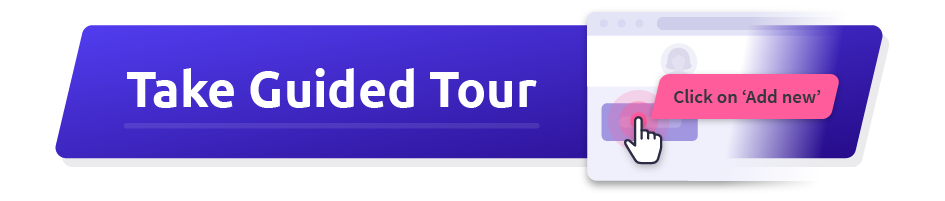
What is a digital signage player?
A Digital Signage Player is a small piece of playback software installed on a computer that is connected to a TV on which you wish to display your content.
Do I need a graphic designer to create appealing digital signage content?
Not necessarily. While custom-designed content can enhance impact, Netpresenter provides templates, layout tools, and integrations that enable non-designers to create professional, branded messages quickly. You can also automate visuals using data integrations or content feeds.
Do you also have tips for Digital Signage content?
Of course we do! Download our free infographic ’14 clever ideas to use digital signage for’
Does Netpresenter also offer Digital Signage solutions for computers?
Yes, Netpresenter offers ‘desktop digital signage,’ which transforms any PC or workstation into a dynamic display of corporate information. This extends the reach of traditional digital signage to every computer, including home offices, ensuring all employees, whether in the office or remote, stay informed and engaged. Additionally, Netpresenter’s Corporate Screensaver maximizes communication opportunities by utilizing existing hardware and idle screens, enhancing employee communication and engagement across the entire organization.
How is pricing calculated?
Our pricing is based on the tools you want to use and the number of employees or devices you want to reach. Whether you start with a single tool or combine multiple ones, our modular pricing offers maximum flexibility so you only pay for what you truly need. To further enhance your platform’s capabilities, optional premium add-ons are available and can be included in your pricing.
How can I measure the effectiveness of the content displayed on digital signage?
You can track effectiveness through engagement metrics such as screen dwell time, QR code scans, follow-up actions (e.g., intranet visits), and employee feedback. Netpresenter also offers analytics dashboards to monitor content performance and refine your messaging strategy over time.
How do I make my Digital Signage TVs shut down at the end of day?
Netpresenter does not have this function built-in.
Most TVs have a timer function that you can configure to turn on your TV at the start of the day and turn off at the end of the day. For instance, you can have it turn on at 8 AM and turn off at 6 PM. If you’re using Intel compute sticks or NUC’s, they will go into sleep mode depending on the HDMI settings of the devices.
How does digital signage software work?
It allows you to display information for a specific target group on digital screens. A small computer receives the content from the Content Management System (CMS) or a communication platform like Netpresenter and sends it to the screen.
How often should I update the content on our digital signage screens?
Ideally, digital signage content should be refreshed daily or weekly depending on the message type. Dynamic content (e.g., news feeds, KPIs, birthdays) can be updated automatically, while static campaigns (e.g., internal initiatives) should rotate at least bi-weekly to prevent screen fatigue.
What are the system requirements of your Digital Signage solution?
Visit our support center to download the system requirements and other tech sheets.
Why is the Corporate Screensaver also called “Desktop Digital Signage”?
The corporate screensaver can also be seen as ‘desktop digital signage’ because it transforms idle PC screens into dynamic displays of corporate information. This extends the reach of traditional digital signage to individual desktops, ensuring important updates are visible to all employees, including those working remotely. By leveraging existing hardware, it provides a cost-effective solution that enhances communication and engagement within the organization, even bringing digital signage to the home offices of remote workers.
What type of content is most effective on digital signage screens?
The most effective digital signage content is visually engaging, brief, and relevant to the viewer’s location or role. Examples include real-time company news, KPI dashboards, employee recognitions, safety reminders, weather forecasts, and motivational quotes. The key is to rotate content regularly to maintain interest and relevance.
