How to Write Mobile-Friendly Content for Your Employee App
Estimated reading time: 6 minutes
In a world where communication is often ‘mobile-first,’ it is increasingly important that we also write mobile-friendly content. If you want your employees to read your corporate news, your content must grab their attention immediately. After all, there are many distractions – especially on their smartphones (the entire internet is in there!). Here’s how to write mobile-friendly content for your organization that grabs your employees’ attention every time and anywhere.
People tend to read differently on a smartphone than on a laptop or a desktop computer. Mobile users tend to be more distracted. Think of how you read messages or online content from your smartphone when you’re in line waiting for coffee. It’s probably different from how you read when you’re curling up on the sofa with a nice book on a grey day. Here are some tips for writing for that mobile-friendly reading style:
- Put the Best Above the Fold
- Make it Scannable
- Bite-Size Your Content
- Write Short and Clear Sentences
- Write Interesting Headlines
Put the best above the fold
On average, people spend 84 percent of their time reading above the fold – and they will only scroll when what’s above the fold is promising enough. So, to make your colleagues read your messages, don’t save the best for last. Get your key information across on the first screen of your message.
But where is the fold? That’s hard to say, as it differs between devices. As screens get smaller (as is the case with smartphones), you can put less text above the fold. In our Employee App, you can write around one hundred words above the fold (including an image, but without subheadings or whitespace).
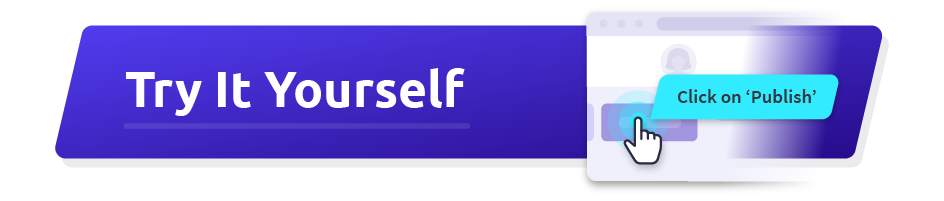
Make sure that these words are promising enough to make your audience want to scroll down. Get to the point quickly, try to explain what’s in it for your audience immediately, and avoid overly complicated or technical information at the beginning of your story. It’s better to include a concise summary that is bolded, similar to the lead paragraph of a news article.
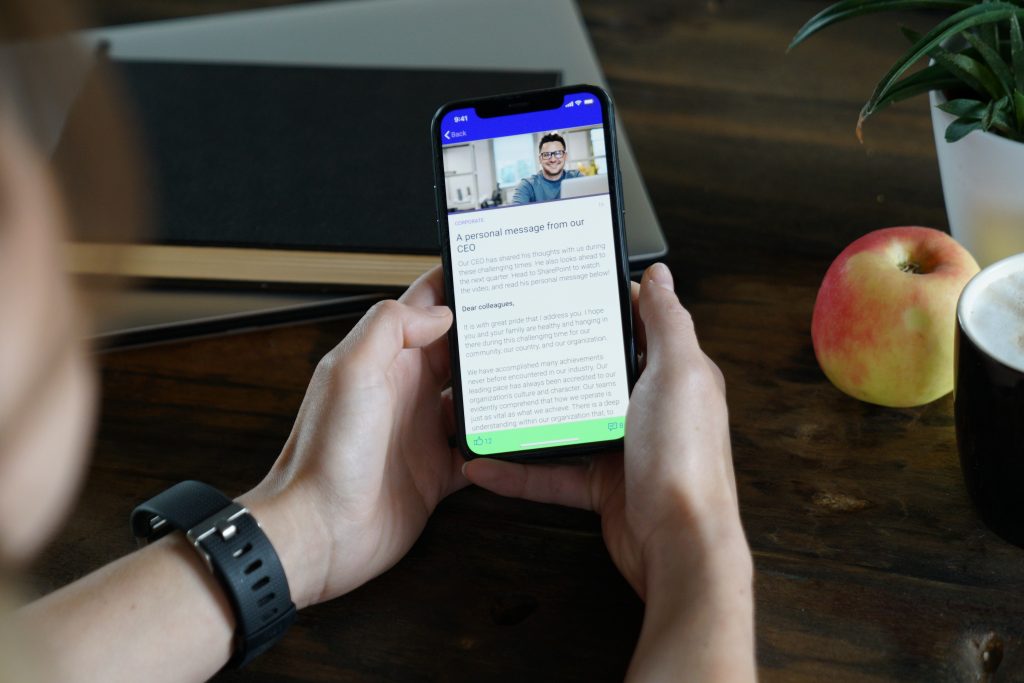
Make it scannable
When you’re reading something, how often do you read the complete text? Probably, you only skim and scan most texts, too. Skimming and scanning are reading techniques that use rapid eye movement and keywords to move through texts quickly. Skimming a text will tell you what general information can be found (reading before you read, if you will), and scanning a text is reading fast to locate particular facts. Most people skim first – and scan if it’s interesting. If it’s not, they won’t continue reading.
To make this process easy for your readers, make sure your content is scannable. Similar to the article you are reading at the moment, you can divide your content into smaller chunks, use subheadings to clarify subtopics, or use bullet lists to list things quickly and clearly. You could even use styling like bold and italics. However, don’t use these too often – they start to get annoying real fast, and then, your readers won’t come back for your messages either!
Bite-size Your Content
The small screen size we discussed earlier makes reading walls of text on smartphones a huge pain in the ass. Your audience will quickly go TL;DR on your messages – the exact opposite of what you’re trying to achieve. Try serving your audience bite-sized paragraphs and text pieces. However, refrain from randomly dividing your message into chunks. Make sure information that should be together, stays together to make your message make sense to your audience.
These are a couple of things you can do to bite-size your content:
- Use lots of whitespaces.
- Write short paragraphs (2 to 4 lines).
- Use subheads (and make them useful: they should tell your reader what’s coming next and provide a guideline when scanning).
- Use an image that illustrates your topic(s).
- Try providing a summary at the top or bottom (TL;DR) of your article for people in a rush or who can’t read the full text for another reason.
- Try enclosing a link to the full text if it’s a very long read, so people can choose to read it on a PC.
Did you know?
Netpresenter allows you to add hyperlinks to external sources or additional information very easily. You can even redirect people to the intranet to read the entire message. Our statistics feature makes this all even better: it immediately shows how many people have genuinely clicked on the button, so you know immediately whether your message is interesting.
Write Short and Clear Sentences
There is no hard-and-fast rule about sentence length. However, long sentences are more difficult to read on smaller screens. As a rule of thumb, you can keep in mind that sentences of about twenty words or less usually are easier to read on a small screen like a smartphone screen. If your sentence is becoming too long, consider breaking it up into two sentences.
Keep your readers engaged by varying in sentence structure and length, but don’t make sentence structure too difficult (and don’t make your sentence a complete paragraph’s length unless it’s a very short paragraph) – lengthening your sentence, for example, by pasting lots of sentence pieces together using punctuation isn’t a great idea for mobile-friendly content (this sentence is a great bad example of that 😉).
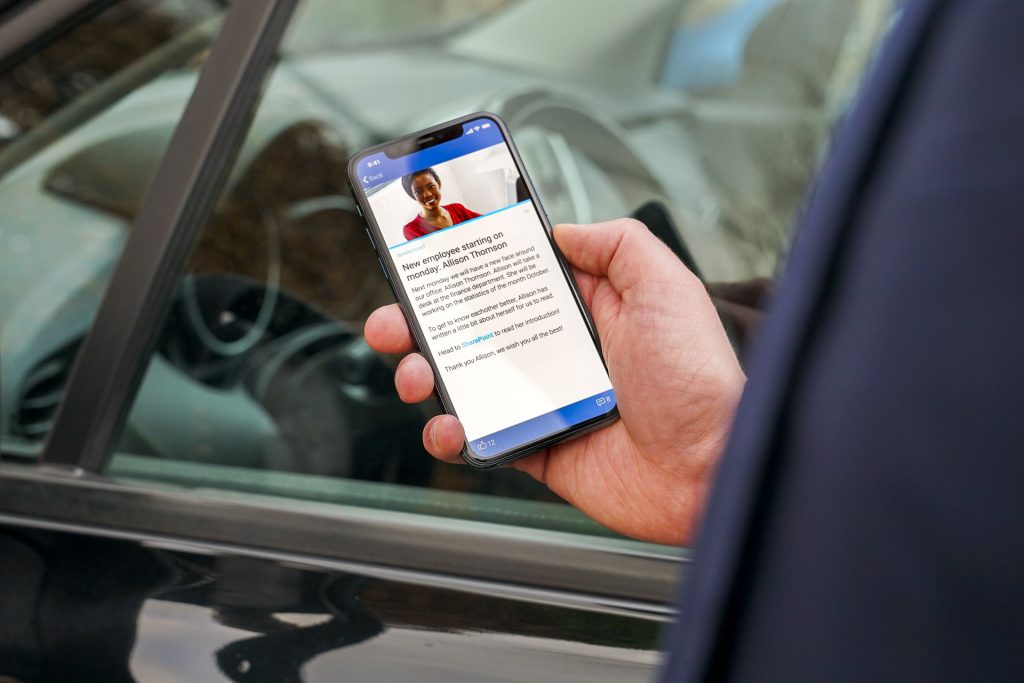
Write Interesting Headlines
None of these tips will work if you can’t get your audience to open a message in the first place. Your headline is the first thing readers see. It will either draw them in – or set them off running. So, make sure you start with a banger and write interesting headlines for your messages to increase reader numbers.
Sticking to these rules will help you write interesting headlines:
- Write short headlines of about six words. Short headlines won’t get truncated on mobile screens, meaning your audience gets to see the full title. Additionally, research suggests that we read the first and last three words of a headline when we scan it, so six-word-headlines will have your audience read your entire headline while scanning.
- Summarize your text so people know what they can expect (and if there’s any value for them).
- Don’t be vague: ‘Schedule changes’ is extremely mysterious compared to ‘New work schedule on SharePoint now!’
- Reflect your article’s topic in its title. For example: if you are making an announcement about an event or want to let people know the new schedule is here, include the words ‘event’ or ‘schedule’ in your title.
Would you like more tips on how to use the employee app to keep everyone in your company up to date with the latest company news? Download our infographic with 12 tips to use the Netpresenter App or get in touch with our consultants; they are happy to advise you!
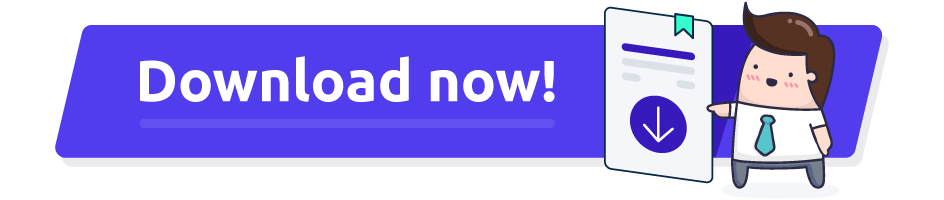
Can the employee app be used in combination with the Corporate Screensaver?
Yes, we even recommend this! Both tools have their own unique functionalities. When used simultaneously, they reinforce each other.
Where can I download the employee app?
You can download our Mobile app for iOS in the App store. The version for Android is available via Google Play.
Do I need to schedule a demo to try Netpresenter?
No need to wait for a live demo — just take the self-guided tour at your convenience. It’s quick, clear, and available 24/7.
When should I take a Guided Tour instead of requesting a demo?
A Guided Tour is ideal when:
- You want a quick, on-demand overview without scheduling a meeting.
- You are early in the decision-making process and exploring solutions.
- You want to share an internal preview of the software with colleagues or stakeholders.
Or schedule a personalized free 30-minute demo with one of our consultants to discover the power of our platform. They would love to show you everything Netpresenter has to offer.
