How to alert staff in 6 easy steps
Estimated reading time: 3 minutes
When unexpected events like a fire, severe weather or flood occur, organizations scramble to alert staff. Most alerts need to be activated from one particular spot. But what if you’re not behind your desk or even nearby when disaster strikes? The answer is probably in your purse or pocket right now: your own mobile device.
The other day, one of our customers was telling me about a tornado warning in their area. It started off as a strong gust of wind, but slowly picked up and became much more threatening than anticipated. Because it was early in the morning, department heads were calling each other back and forth to determine what would be the fastest and most effective way to let their staff know not to come into the office. An email would surely not be seen by all and giving 1500 employees a call was simply not an option. Luckily, there’s an alternative…
An alarm button at your fingertips
By powering up your cell phone or tablet with the Netpresenter app, you can effortlessly trigger alerts directly from your mobile device. So, how does it work?
In my opinion, it’s as easy as writing and sending a text message. Just open the app and hit activate alert at bottom of the message overview. Then, you can select the proper scenario from a list of premade scenarios. These ready-made scenarios make it incredibly easy to react instantly after a hazardous event occurs. Simply push the right scenario button and that’s it.
If these scenarios don’t fit your specific situation, you can create your own custom alert in seconds. Just add a title, a few simple instructions, maybe even a picture and you’re ready to go.
After selecting or creating the proper scenario, you can select your audience. The fact that you can target your alert to a specific audience, is a real asset to me. Because if something is going on at your Orlando office, the last thing you want to do is to needlessly alert staff, like your Memphis workers and vice versa.
Lastly, you just simply activate the alert.
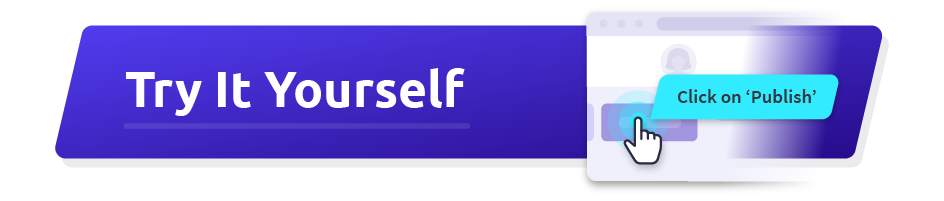
The result
All connected mobile devices, I’m talking cell phones, tablets, you name it, on which the Netpresenter app is installed, will receive a véry noticeable push notification. When you click on this notification, the full message will appear, including a nifty acknowledgement button which allows you to track down exactly who has seen your alert. You can even request employees to respond to confirm they are OK.
When employees click on the acknowledgement button, their data is gathered in a CMS, giving you a complete overview of the recipients and the devices they are using, as well as the time and date of acknowledgement.
Want to find out for yourself just how much of a lifesaver an alarm button at your fingertips can be? Schedule a free demo today! Or download the free infographic the power of push notifications.
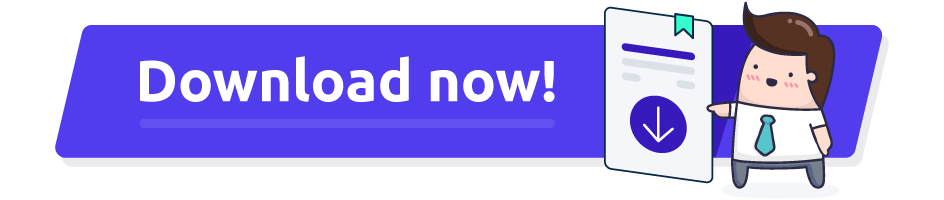
What are Netpresenter Desktop Alerts?
Netpresenter Desktop Alerts are real-time notifications that appear directly on the computer screens of employees. They are designed to deliver important messages immediately, ensuring that critical information reaches users without delay. These alerts can include text, images, links, and even videos, and they are typically used for urgent communications like emergency notifications or important updates from management.
What are the system requirements for Desktop Alerts?
Visit our support center to download the system requirements and other tech sheets of Desktop Alerts.
Can Desktop Alerts pop up in different formats or sizes?
Yes, Netpresenter Desktop Alerts can be customized to pop up in different formats and sizes. A Desktop Alert can have different priority levels: high-priority alerts will be displayed full screen at 100% screen size, medium-priority alerts will be displayed as a mid-size pop-up at 50% of the screen, and low-priority alerts can be displayed as a smaller notification (25% of the screen) in the bottom right corner of a PC screen. This flexibility ensures that each alert is appropriate for its context and effectively captures the recipient’s attention.
Can I schedule Desktop Alerts to be sent at specific times?
Yes, publishers can schedule Netpresenter Desktop Alerts to be sent at specific times. This feature is particularly useful for planning announcements or reminders that need to be delivered at a precise moment. For example, you can schedule IT-related updates, such as server maintenance, in advance and make timely announcements. By setting the date and time for the alert to go live, you ensure your message reaches the audience exactly when intended.
Do I need to schedule a demo to try Netpresenter?
No need to wait for a live demo — just take the self-guided tour at your convenience. It’s quick, clear, and available 24/7.
When should I take a Guided Tour instead of requesting a demo?
A Guided Tour is ideal when:
- You want a quick, on-demand overview without scheduling a meeting.
- You are early in the decision-making process and exploring solutions.
- You want to share an internal preview of the software with colleagues or stakeholders.
Or schedule a personalized free 30-minute demo with one of our consultants to discover the power of our platform. They would love to show you everything Netpresenter has to offer.
