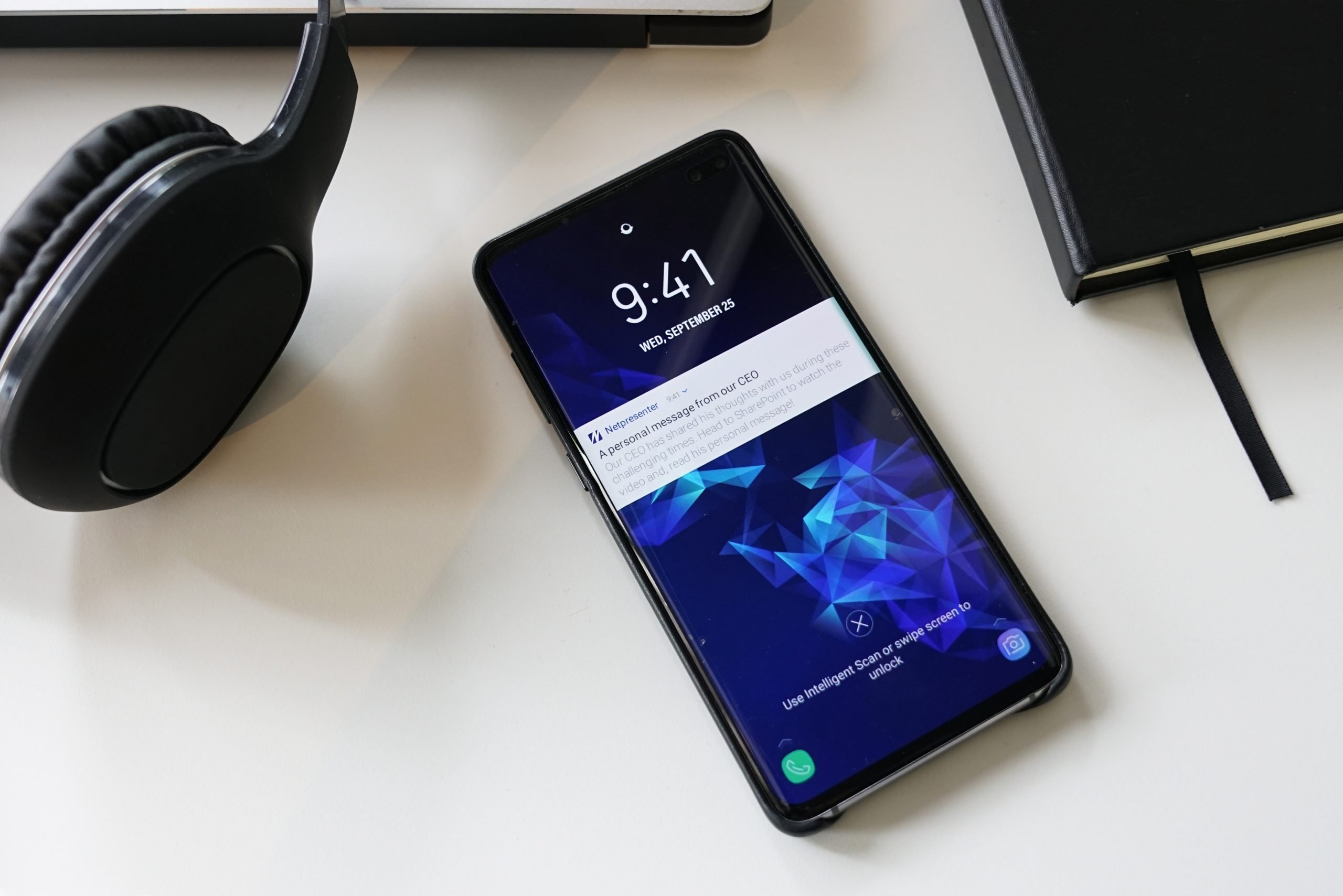*Ping!* This is how you grab attention with Netpresenter notifications
Estimated reading time: 5 minutes
Push notifications are hard to ignore. When they pop into view, they immediately grab your attention. Because of their speed and appeal, push notifications have become increasingly popular and are used in many different ways. Just think of a new WhatsApp message, breaking news updates from popular news websites, or the latest offers from your favorite fast-food restaurant. They are an ideal way to bypass everyone’s overflowing e-mail box. Yet, the value of push notifications for internal communication is often overlooked! In this blog, we’ll tell you how you regain your employees’ attention by using notifications.
Table of contents
You are probably familiar with push notifications on your smartphone. You can find them in the notification menu, as well as on the lock screen. There’s basically no way to escape them. Ever since the introduction of Windows 10, push notifications also appear more often on PCs, making them part of our working hours as well.
Push notifications on PC
Outlook has been showing messages for incoming new e-mails for years, but in the current version of Windows, most push notifications from Outlook, To Do apps, and many more, appear in the Action Center: a separate screen accessible by clicking on the small speech cloud sitting at the far right side of the taskbar. This icon also shows how many unread notifications you have. As it is with messages on your smartphone, even missed messages remain visible and hard to ignore.

Collaboration applications such as Slack and Microsoft Teams already thrive on push notifications: with an ‘@’, you immediately send someone a push message and thus directly draw that person’s attention, no matter what they are doing. It’s incredibly convenient when people work from home or are on the road a lot, and when you desperately need to share something or need information from someone.
Inform without disturbing
This ability to attract attention under all circumstances is excellent, but it is also a weakness. Push notifications pop up, a screen turns on, a sound plays: as a receiver, you know: this is something that requires your attention. If used excessively or unnecessarily, push notifications are quickly considered a nuisance.
You don’t want to disturb your colleagues during their work. Unnecessary push notifications are annoying for them, and you even risk that they will disable or block later notifications. You should try to avoid that!
It is recommended to carefully consider whether your message is worth a push notification and reserve them for only special occasions. To avoid arbitrariness, you might want to create a checklist for all content managers that specifies conditions that a message must meet to qualify for a push message.
First ask yourself: is your message really that crucial for all recipients? Only if your information is indeed important enough that colleagues might have to interrupt their work, a push message is justified. For example, a notification from IT when there’s downtime on any of the systems, or a corporate notification if new measures to control the spread of coronavirus are enacted immediately.
How to send push notifications with Netpresenter
In actual emergencies, it is still recommended to use the Netpresenter Alert Server to send out an alert message quickly. The Alert Server contains pre-made alert scenarios for potential calamities, such as fire, minimizing the time it will cost you to send out potentially life-saving notifications. When you want to create a push notification for any ‘normal’ messages, you can just use the Message Server. It is very easy and will hardly cost you any work.
Just create a message like you are used to. Choose a template, add a photo or video, and write your message. Next, click on ‘Notifications’ on the right side of the screen. You now get a pop-up with three options:
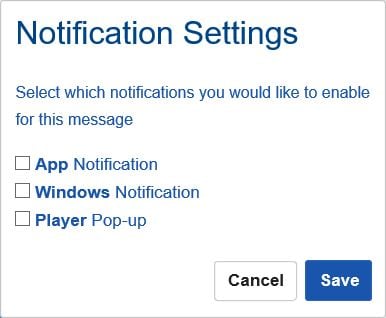
- App Notification: If you check this option, your message will immediately appear as a push message on every smartphone with the Netpresenter App installed. The message will also remain visible on lock screens and in the notification center.
- Windows Notification: With this option, your message will appear as a push message on every desktop and laptop on which the Netpresenter Player is installed. The message appears in the bottom right corner and then remains visible in the Windows Action Center.
- Player Pop-up: Your message now appears as a pop-up on all desktops and laptops with the Netpresenter Player. While technically not a push notification, it is still a powerful option to draw extra attention to your message.
You choose on which devices you want a push notification to appear. It is also possible to send a push notification to all devices to generate maximum attention. Ready? Ping! Your message now appears as a push notification on everyone’s smartphones and all workstations in your organization. You can be sure no one misses your urgent message!
Would you like to know how to use push notifications within your organization best? Ask our consultants for advice. Whether you are an existing Netpresenter user or not, our consultants will be happy to provide you with tailored advice! Or download the free infographic the power of push notifications.
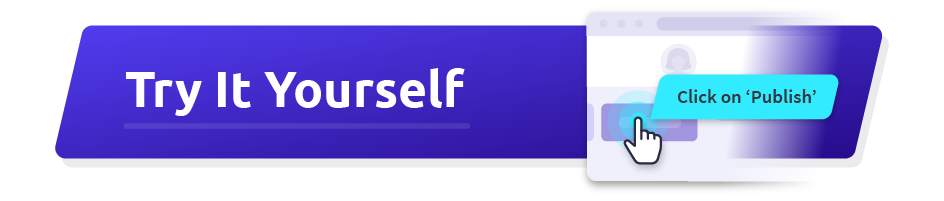
What is the difference between SMS and push notifications?
Push notifications redirect people to a mobile app, while SMS can include any text link redirecting people to a webpage.
What are Mass Notifications?
Mass notifications are alert messages to individuals or groups of people. Leverage every screen in your organization, from the largest digital signage screens to people’s personal mobile phones, and turn them into the ultimate mass notification system. You will reach everyone you need, including those hard-to-reach non-desk workers, remote employees, and even guests and clients.
Where can I see a live example of this feature?
Our Guided Tours allow you to experience this feature in a simulated environment. You’ll see exactly how it looks and works for your employees. Or schedule a personalized free 30-minute demo with one of our consultants to discover the power of our platform. They would love to show you everything Netpresenter has to offer.
Do I need to schedule a demo to try Netpresenter?
No need to wait for a live demo — just take the self-guided tour at your convenience. It’s quick, clear, and available 24/7.
When should I take a Guided Tour instead of requesting a demo?
A Guided Tour is ideal when:
- You want a quick, on-demand overview without scheduling a meeting.
- You are early in the decision-making process and exploring solutions.
- You want to share an internal preview of the software with colleagues or stakeholders.
Or schedule a personalized free 30-minute demo with one of our consultants to discover the power of our platform. They would love to show you everything Netpresenter has to offer.