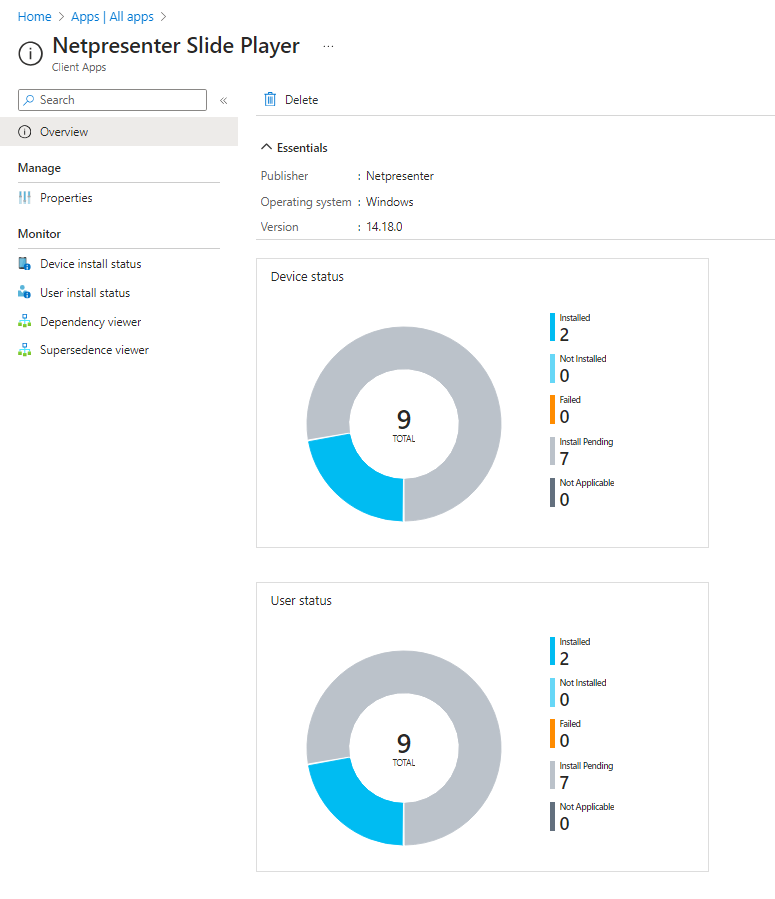Netpresenter Slide Player deployment via Microsoft Intune
Introduction
This instruction will help you to prepare and deploy or upgrade the Netpresenter Slide Player using Microsoft Intune.
Preparing the Package
Download the Microsoft Win32 Content Prep Tool from:
https://learn.microsoft.com/en-us/mem/intune/apps/apps-win32-prepare
Or directly from github:
https://github.com/microsoft/Microsoft-Win32-Content-Prep-Tool/archive/refs/heads/master.zip
Download and save the Slide Player you wish to install. Put the MSI in a separate or new folder. Everything in the folder will be included in the package so best to put it in an empty folder.
Start the Prep tool and put in the source folder, filename and destination folder. Specifying the catalog folder is not needed.

The Prep tool will create a .intunewin file.
Creating the App in Intune
Open your Intune admin center and go to Apps > All Apps
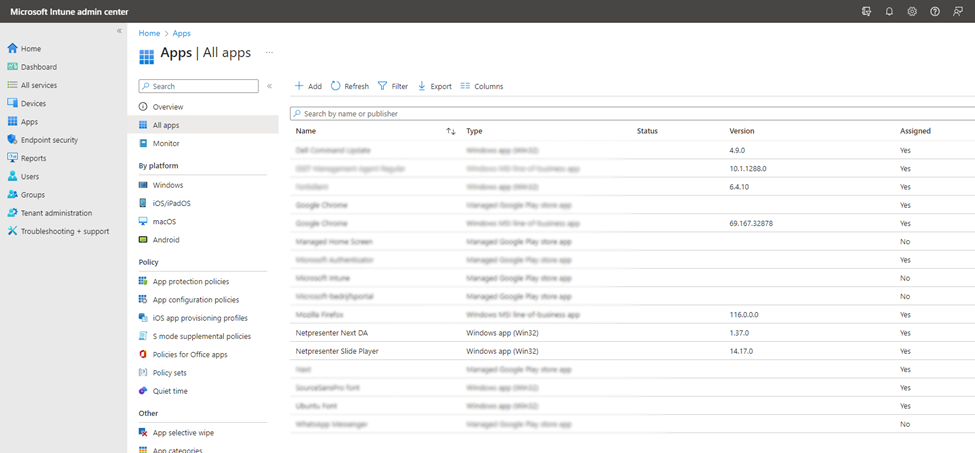
From the Intune Apps list click the +Add button to start creating your new package. In the Other section select Windows app (Win32) from the dropdown.
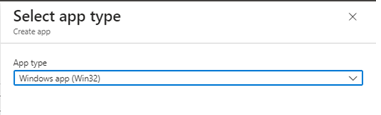
Click Select and click Select app package on the next page. Select the .intunewin package you created earlier. And click OK.
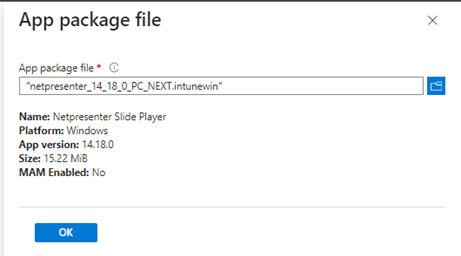
APP Information
In the App Information, fill in the details that are needed. You can use these URL’s for information and privacy:
https://www.netpresenter.com/platform/tools/corporate-screensaver
https://www.netpresenter.com/privacy-policy
A logo file can be downloaded here: https://support.netpresenter.com/software/player/Intune/
Click next when you are done.
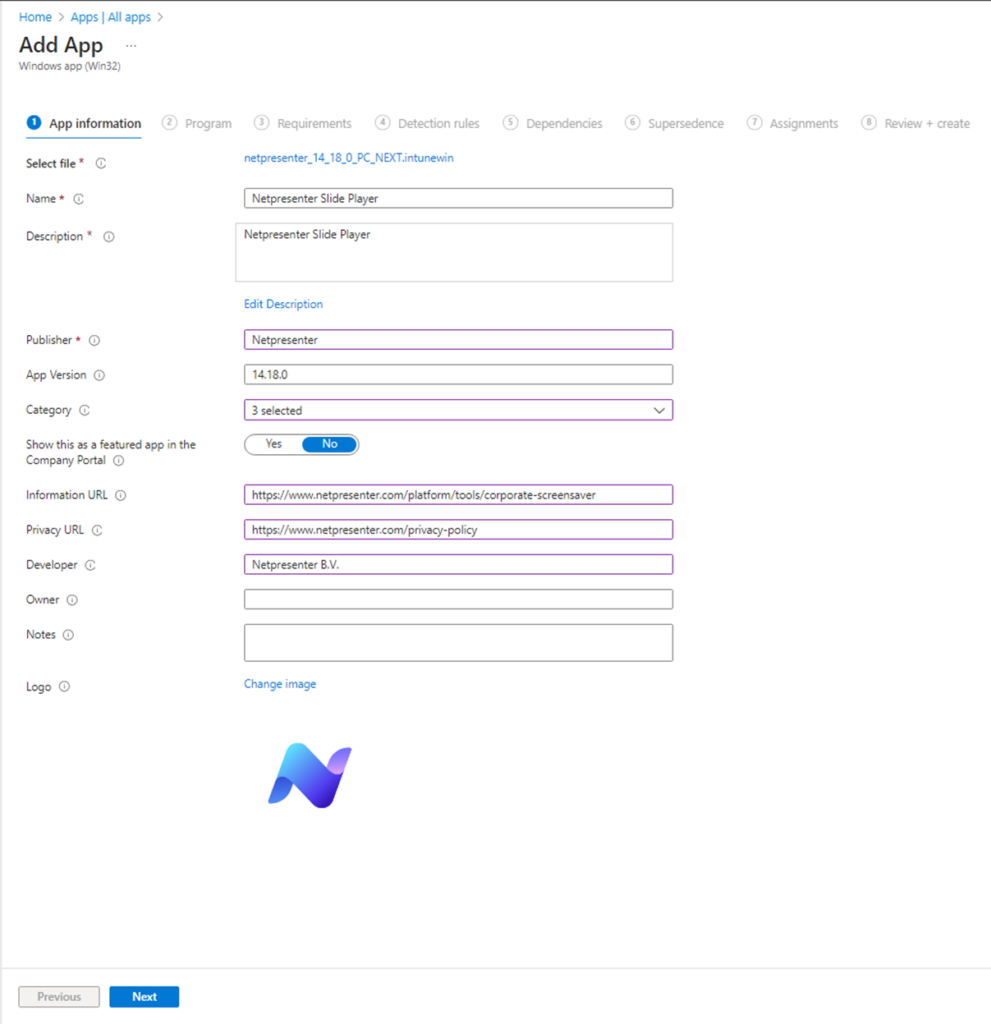
Program
On the program Page make sure to incluse the following command line options:
/qn REBOOT=ReallySuppress allusers=1
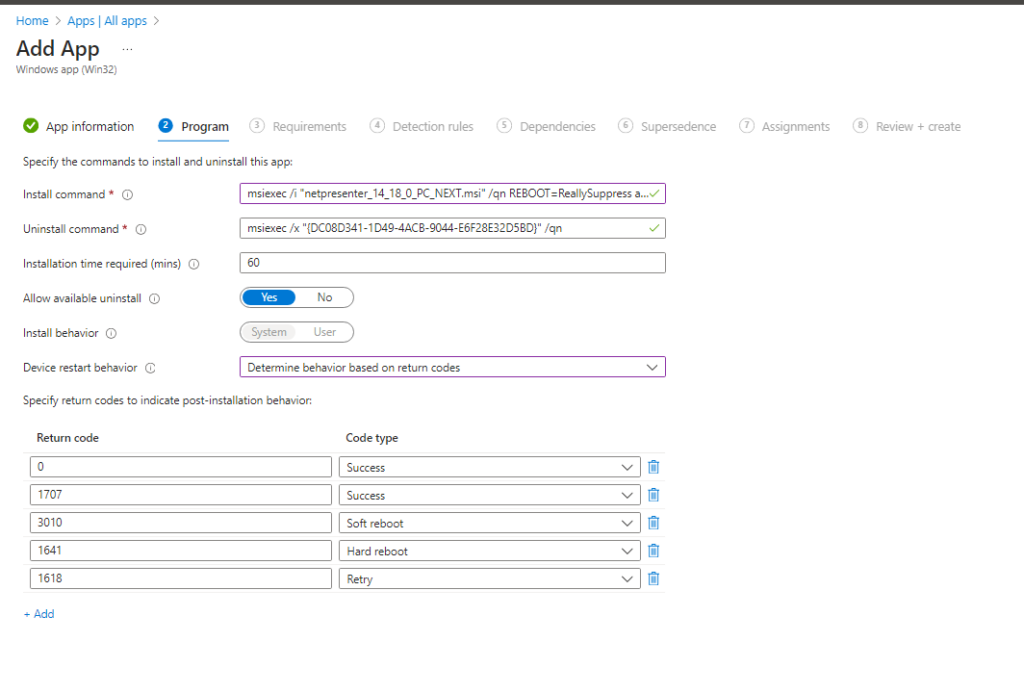
Requirements
Select both the x86 and x64 Architectures and the earliest Windows 10 version you can choose.
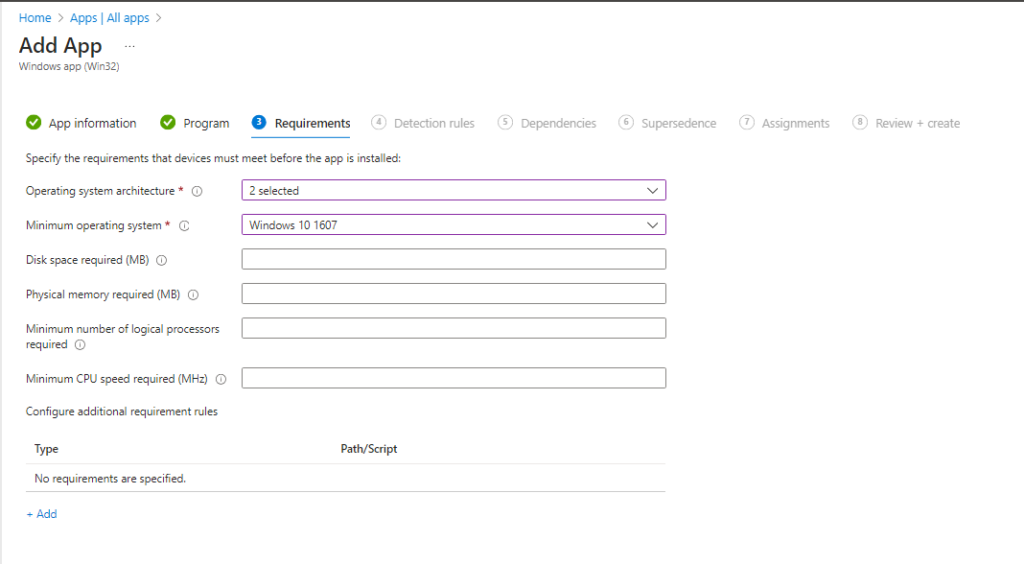
Detection Rules
In order to detect the software we advise using a custom detection script. We tried several options, and the detection script got the best results. Save the following script in a .PS1 file and upload it. Make sure to use the correct version an build number.
$exePath = "C:\Program Files (x86)\Netpresenter\NetPlay.exe"
$expectedVersion = [version]"16.1.0.589"
if (Test-Path -Path $exePath -PathType Leaf) {
$installedVersion = [version](Get-Item $exePath).VersionInfo.FileVersion
if ($installedVersion -ge $expectedVersion) {
Write-Host "Installed version ($installedVersion) is up-to-date or newer than expected ($expectedVersion)"
exit 0
} else {
Write-Host "Installed version ($installedVersion) is older than required version ($expectedVersion)"
exit 1
}
} else {
Write-Host "NetPlay.exe not found"
exit 1
}
Set the Run Script as 32-bit process option to Yes
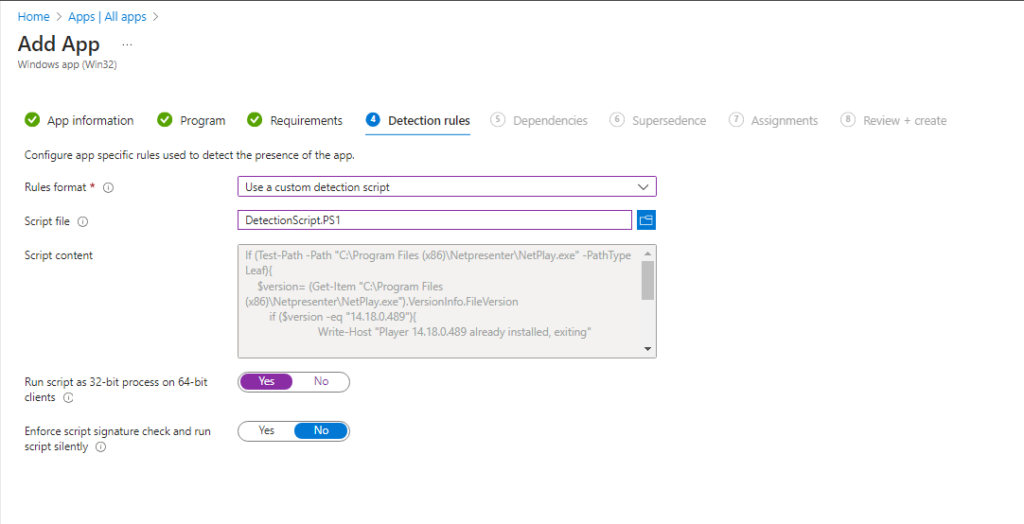
Dependencies
No dependencies are needed for the Player
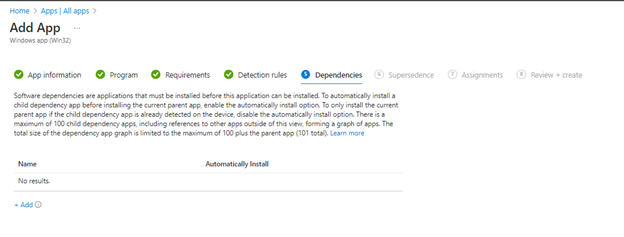
Supersedence
If you have an earlier version of the Player already in Intune you can set the Supersede function to overwrite the current installation. Or you can choose to uninstall it first depending on company policy.
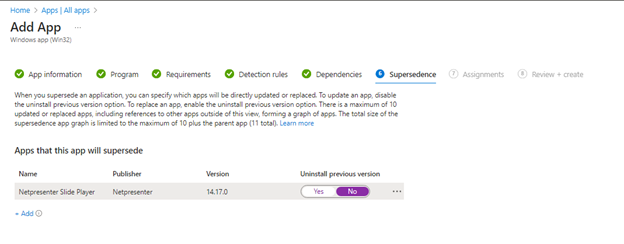
Deploying / Assigning
Set the Groups you wish to roll out to in the Assignment tab. Also make sure to exclude groups you do not want to roll out to if needed. Rollout will start as soon as you’ve done the review.
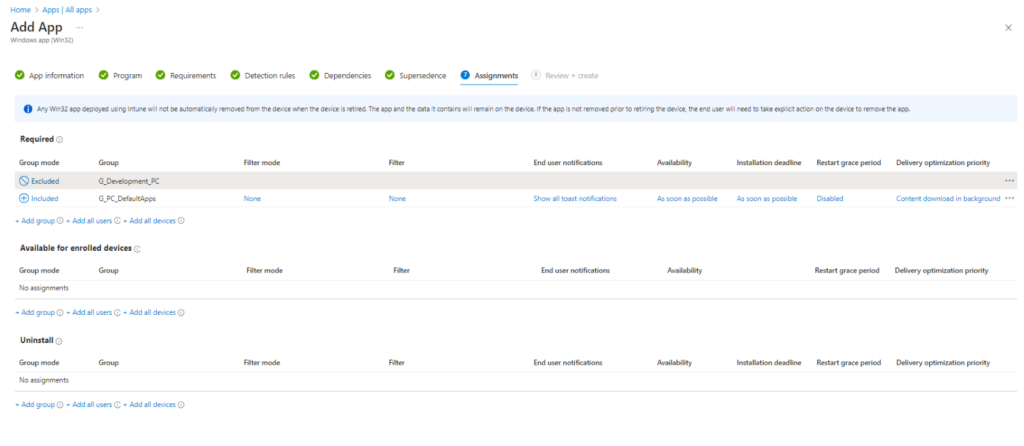
Wait
It can take some time for all your devices to be installed or updated. The Intune App Overview will show you the detailed installation status.