Content Hub Ticker Messages
Estimated reading time: 7 minutes
This page explains how to create and manage Ticker Messages in the Netpresenter Content Hub. Before proceeding please check if you use the Content Hub or the Message Server & Alert Server.
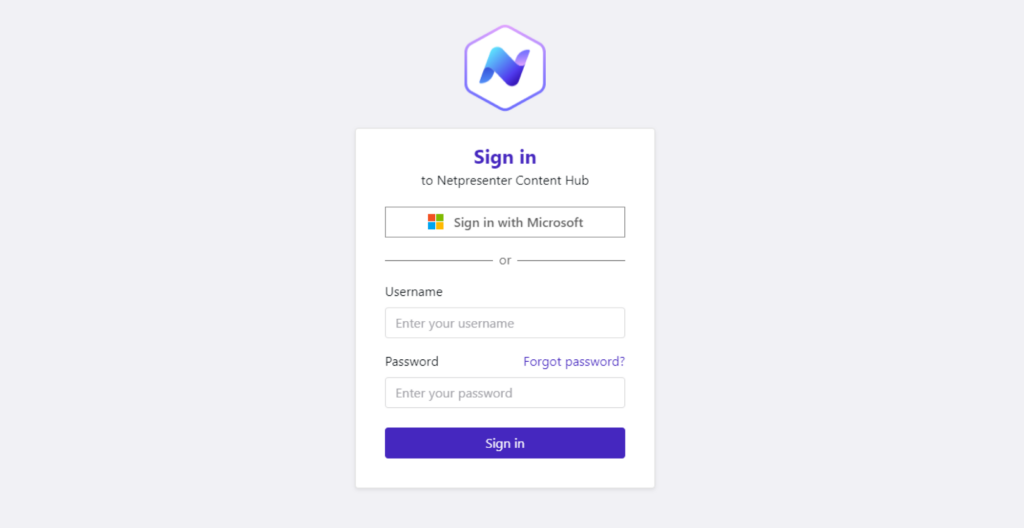
If you login looks like this you can proceed on this page.
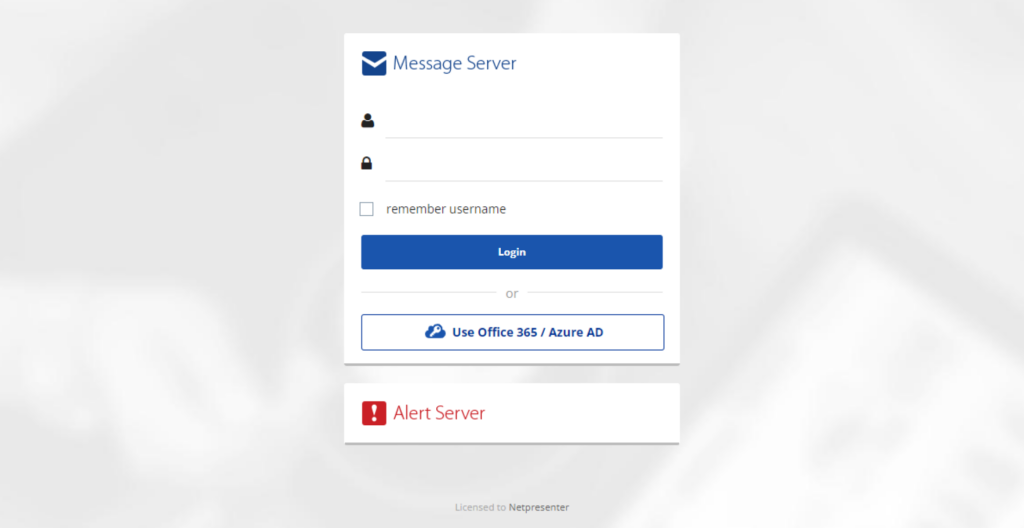
If it looks like this you need the Message Server & Alert Server documentation.
Table of contents
Manual to create Content Hub Ticker Messages
Ticker Messages
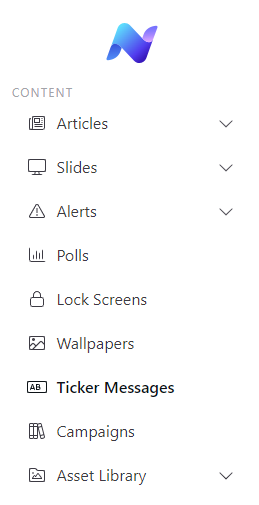
The left menu has an option to create Ticker Messages. By clicking it, you are presented with the ticker message overview.
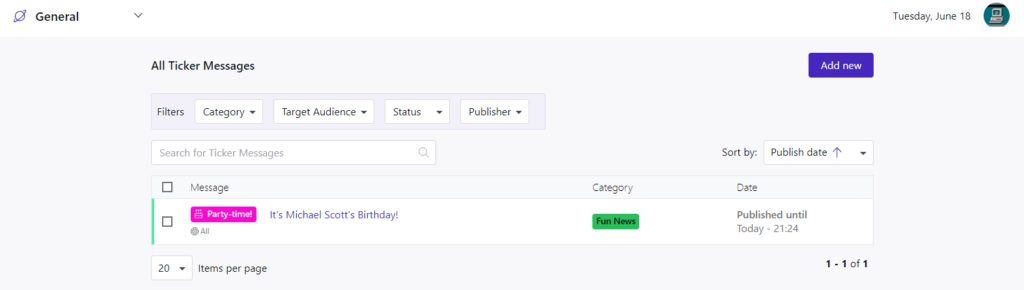
Overview
The overview will show all ticker messages published, showing their label, title, category, and published date. You can filter these messages by a specific category with the drop-down menu on the left or search for a specific message with the search function.

By hovering over an existing ticker message, 2 actions will appear on the right-hand side. 1 action to delete the message, a second to edit.
By clicking anywhere else on this message, you will also be able to edit the ticker message.

When selecting the boxes in front of the messages, Bulk actions will become available.
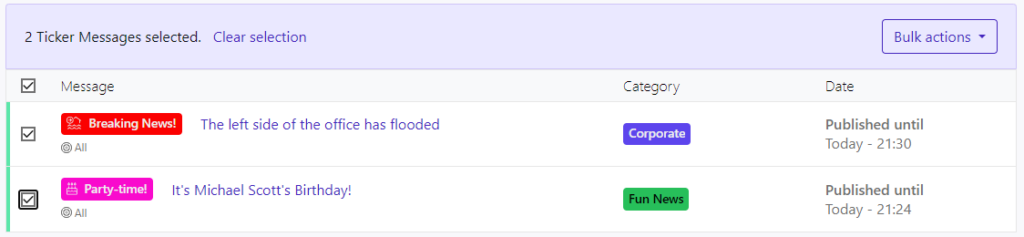
Ticker messages can be unpublished or deleted in bulk this way.

Adding a new Ticker Message
Ticker Message Content
Click on Add new to start creating a new Ticker Message
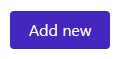
In the New Ticker Message View, you can start by entering the message’s content.
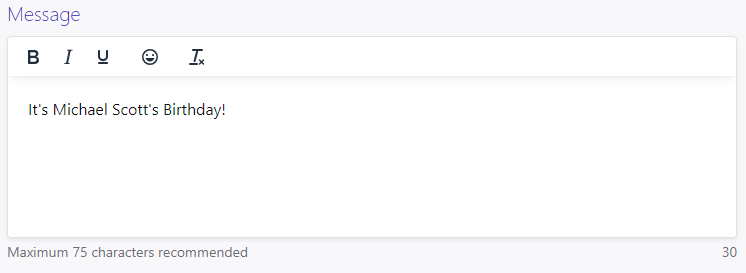
This message can be labeled as well. The label text can be entered in the label field. This label can be granted a color and an icon to make it pop within the Ticker message.
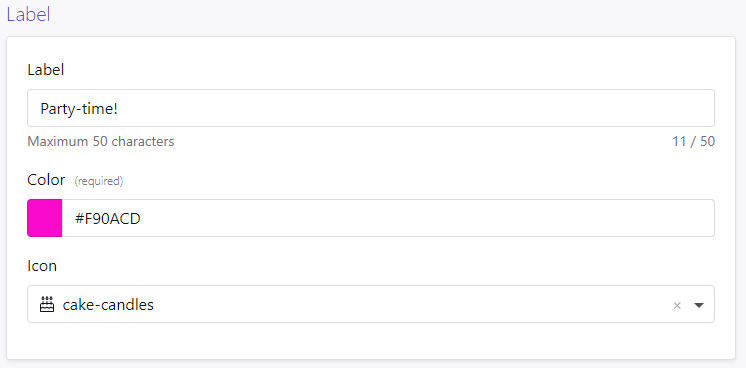
The label icon can be selected from a list but it’s also possible to search for a specific one with the search function.
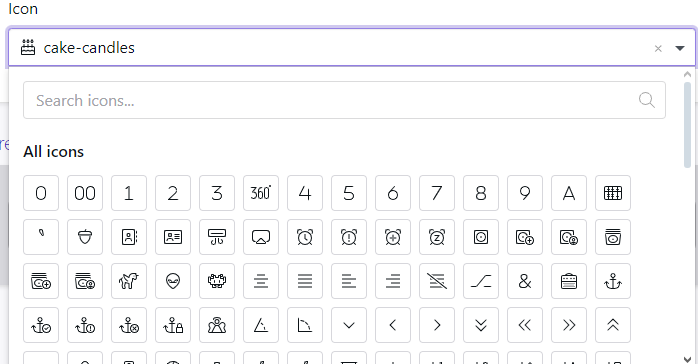
A live preview can be seen on the bottom of the pages as a scrolling, interactive window.
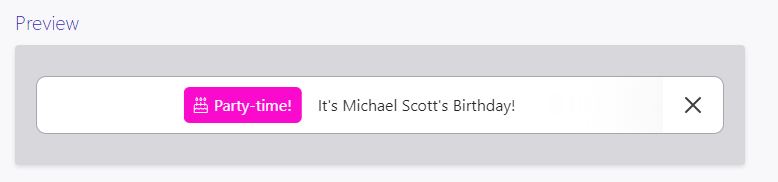
Settings
The target audience needs to be configured.
This can be a custom group or a specific user. The category for this Ticker Message can also be configured here.
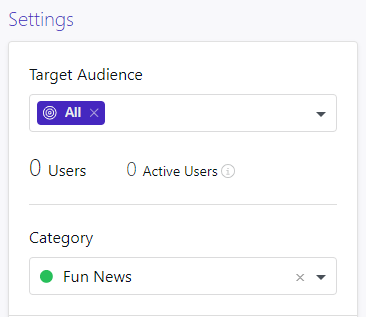
Below that, the Publish, and Unpublish dates can be defined.
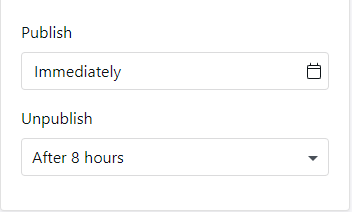
By default, it will be published immediately, and it will have an unpublish date of 8 hours. These can be modified to your liking.
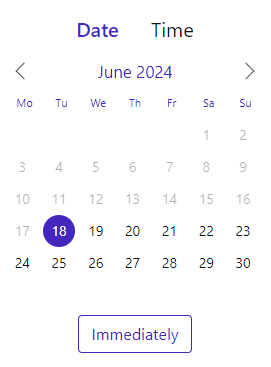
If the message is complete, you can either save it as a draft or publish the ticker message.

Message Details
When you would click on an existing Ticker Message, you will arrive int he Ticker Message Details.
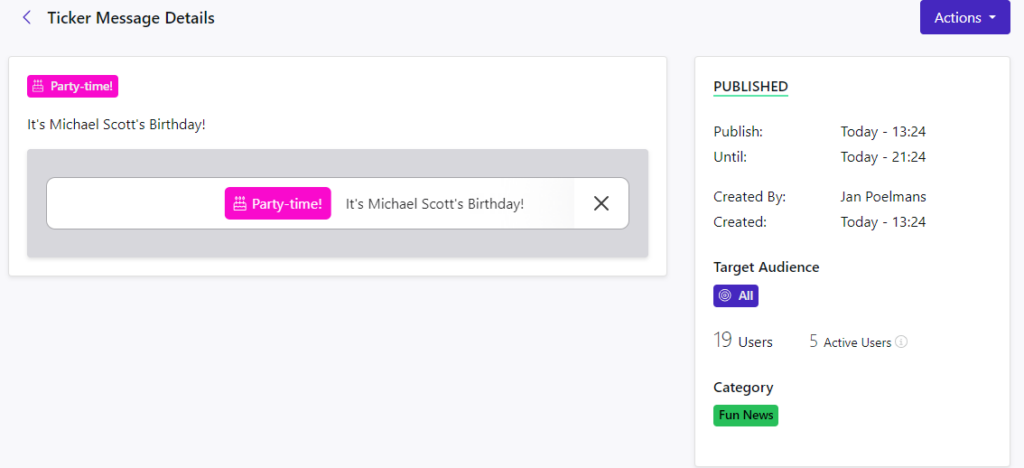
Once published, and the ticker is reopened, the label, message and a preview are shown on the left side. On the right side, the details of the publisher, date of publishing and the target audience are shown.
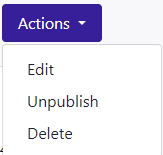
Clicking on Actions will show 3 options. The first will allow you to edit the existing Ticker Message, the second is to unpublish it and the third to delete it completely.