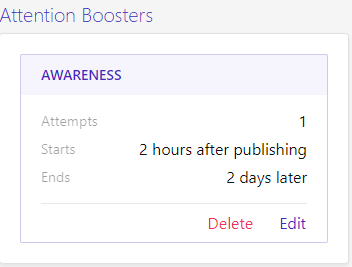Content Hub Attention Boosters
Estimated reading time: 5 minutes
This page explains how to create and manage Attention Boosters in the Netpresenter Content Hub. Before proceeding please check if you use the Content Hub or the Message Server & Alert Server.
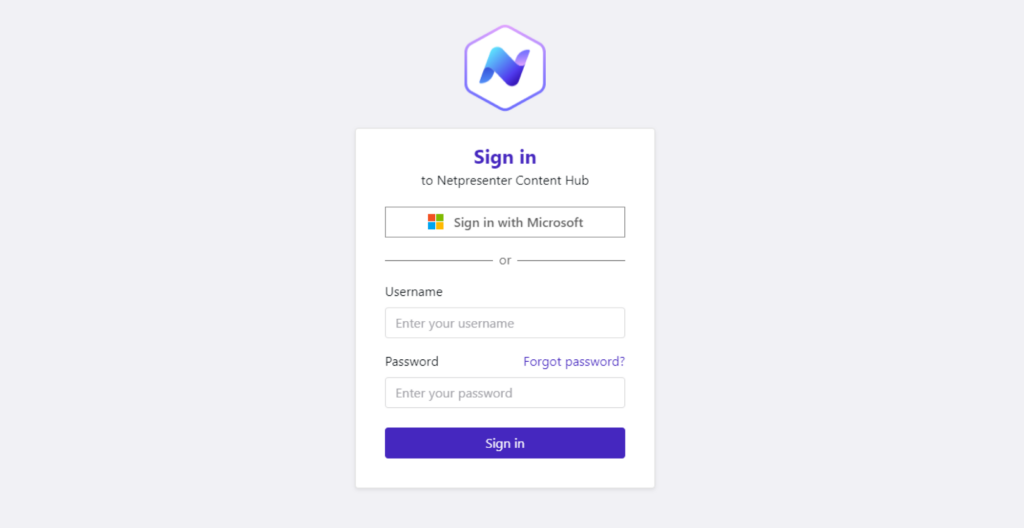
If you login looks like this you can proceed on this page.
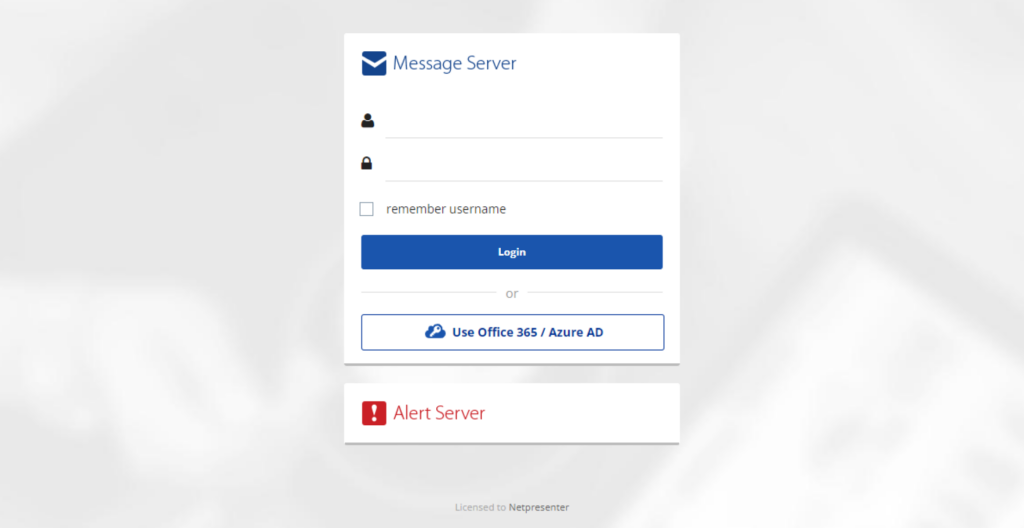
If it looks like this please read the Message Server & Alert Server documentation.
Table of contents
Content Hub Quick Guide – Attention Boosters
You can also download the Content Hub Quick Guide Articles in PDF or read the manual below.
Manual to create Content Hub Attention Boosters
Attention Boosters
If your goal is to actively engage with your audience and have them participate, you can enable attention boosters, to make them active.
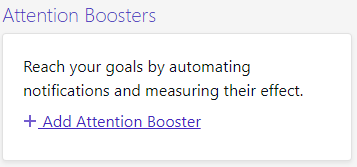
Adding an attention booster
By clicking the add attention booster button, you will arrive in the Attention Booster view.
Goals
The first thing to set up is your goal. What would you like to achieve with this booster.
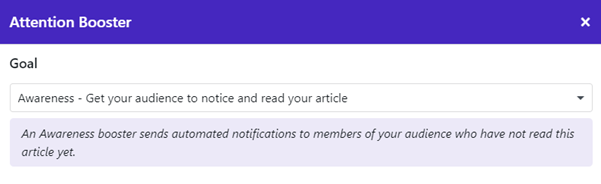
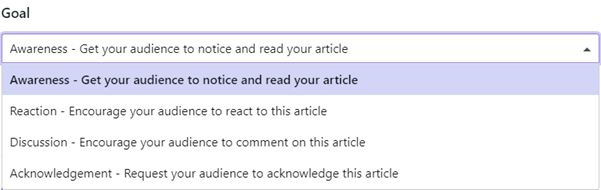
Attempts
The next step will be to create attempts to reach your audience.
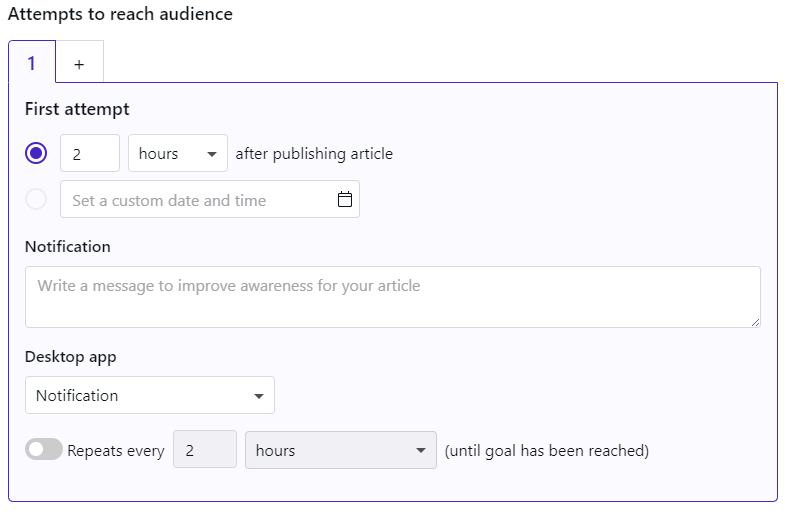
You can configure how many hours, minutes, or days after publishing the article the first attempt will be made. Or you can set up your own custom date and time to achieve this.
Create your own notification message if you desire and select if you want the notification to open the desktop app on the article.
If necessary, you can send repeats every so often until your goal is reached.
By clicking the + button next to your first attempt tab, you can add more attempts, up to 8.
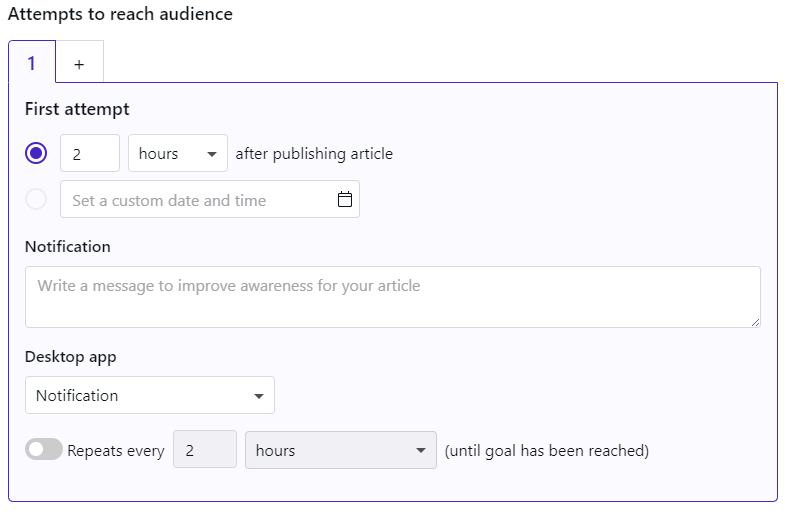
You can delete attempts by clicking the delete button on the bottom of the attempt.
Ending a booster
Lastly, you can end the attention booster after your custom amount of time, after the last attempt was made.
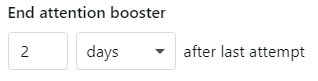
When everything is configured as desired, you can click on the Save button in the bottom right.
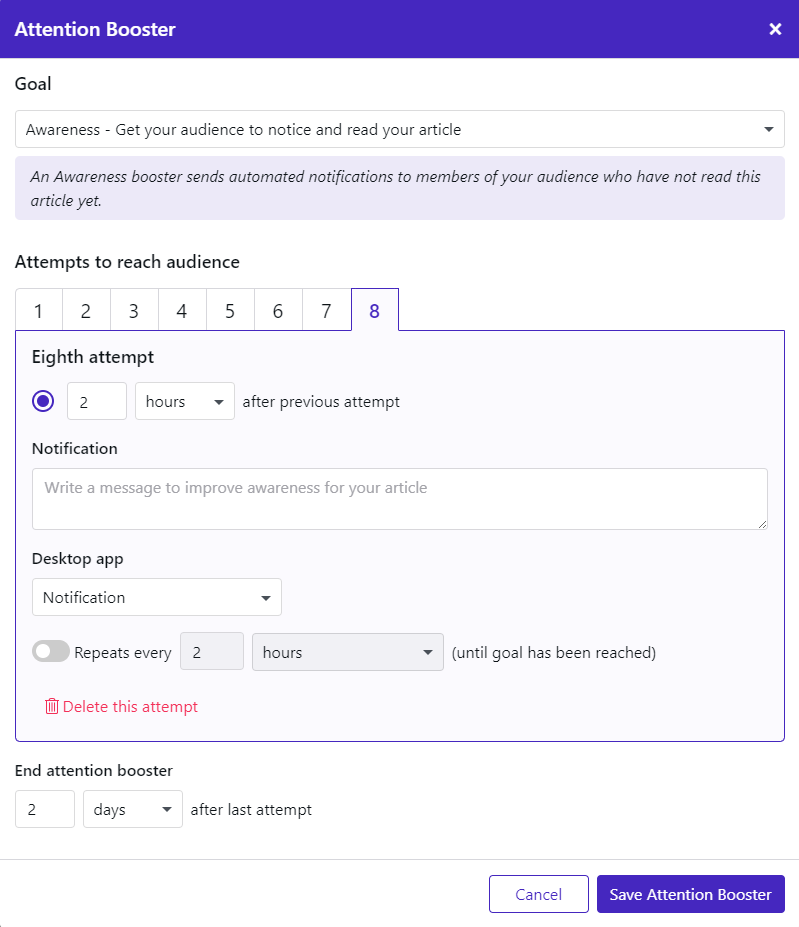
Should you wish to edit or delete this attention booster, you can click on those buttons in the Attention Booster field.