Content Hub Connections
Estimated reading time: 4 minutes
Creating a Connection
To use SharePoint or PowerBi in your Content Hub you need to give the NCH permission to fetch content. To do this you first need to create an app in Azure and Connect this to your NCH. After this is done you need to map a Connection in the NCH. The steps below will guide you through this process.
Creating the Azure app
- Go to https://portal.azure.com/#view/Microsoft_AAD_IAM/TenantPropertiesBlade
- Copy the Tennant ID and save it for later.
- Click on Home and search for “Enterprise applications”
- Open Enterprise applications to start creating the app
- Click “new Application” -> “Create your new application.” If this option is grayed out your account does not have the permissions needed to create an app. Sign into an admin account that does have these permissions.
- Give the app a name so you can easily identify what the app is used for
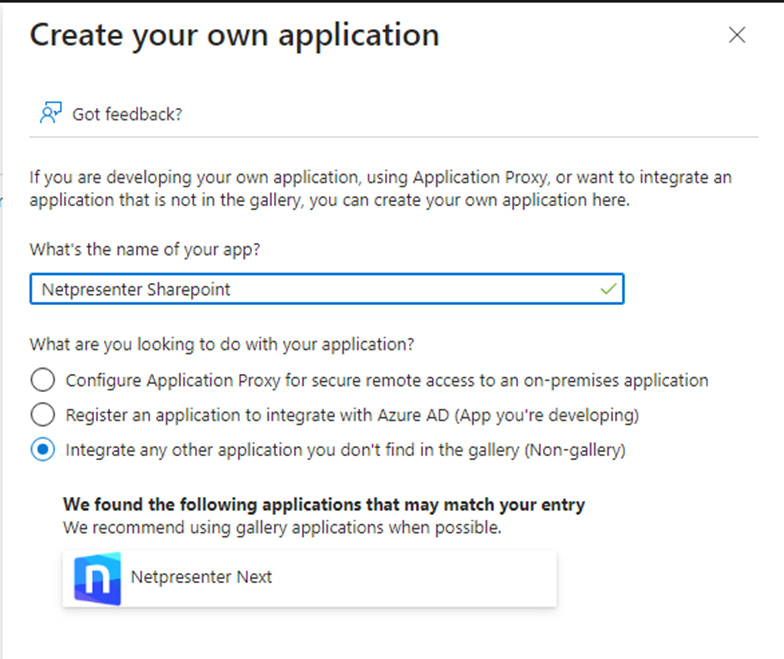
Important: Do not select the Netpresenter NEXT application.
- Click Create, this can take a minute or 2 to be created.
- Copy the application ID and save it for later.
- In the left menu go to permissions and click application registration.
- Add the permissions
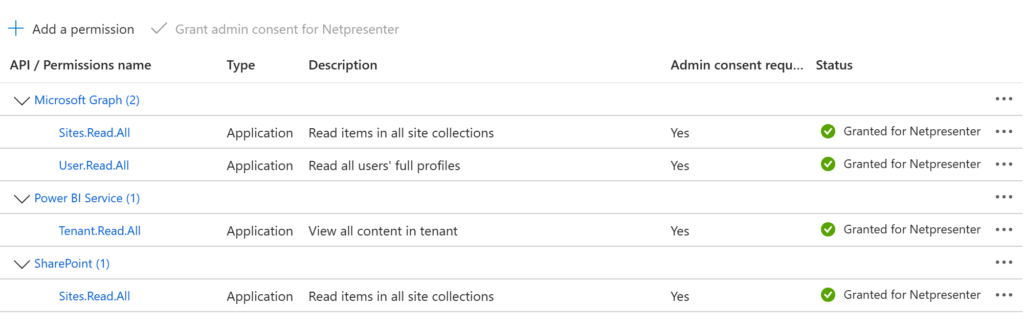
“Power BI – Tenant.Read.All” is needed if you want to add PowerBI as well. It is also possible to add this to the app at a later stage.
The other 3 permissions are needed for the Sharepoint connection.
- Click the “Grant admin Permissions” button at the top of the permissions overview.
- Go to App registrations and find your app.
- Once the App overview displays click on Certificates & Secrets.
- In a separate window download the certificate: https://support.netpresenter.com/azure/NetpresenterNCH_Certificates.zip
- Unzip the certificate.
- Going back to Azure, click “Upload a certificate” and add the certificate.
This completes setting up the Azure app
Creating the Connection in the NCH
Go to your content hub and open Settings > External Sources > Connections. Click the Add new button and complete the form. Select your connection type, SharePoint or PowerBi. If you want to use both you will need to create 2 connections.
You should have the Tenant ID and Application ID stored from the previous steps.The Tenant name is the name of your Microsoft environment. For instance if your URL starts with https://netpresenter.sharepoint.com/ then netpresenter is your tenant’s name.
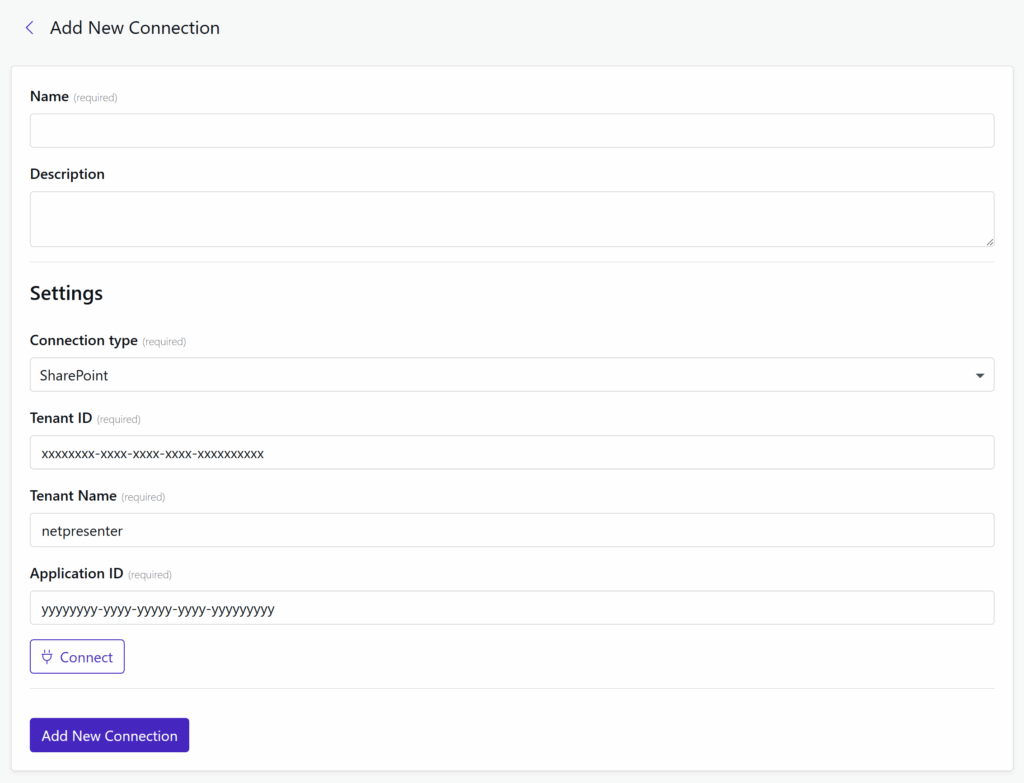
Click on connect and save the connection. The connection between SharePoint/PowerBi and the NCH is now complete. And SharePoint or PowerBi can now be used as an External Source.
(Optional) Only allow access to specific Sharepoint sites
When connecting SharePoint to your Azure app, it is not always desired to connect all sites to our Netpresenter Content hub. It is possible to select the sites that you will grant Netpresenter access to.
App registration
Add the Site.Selected SharePoint permission to your app instead of Sites.Read.All
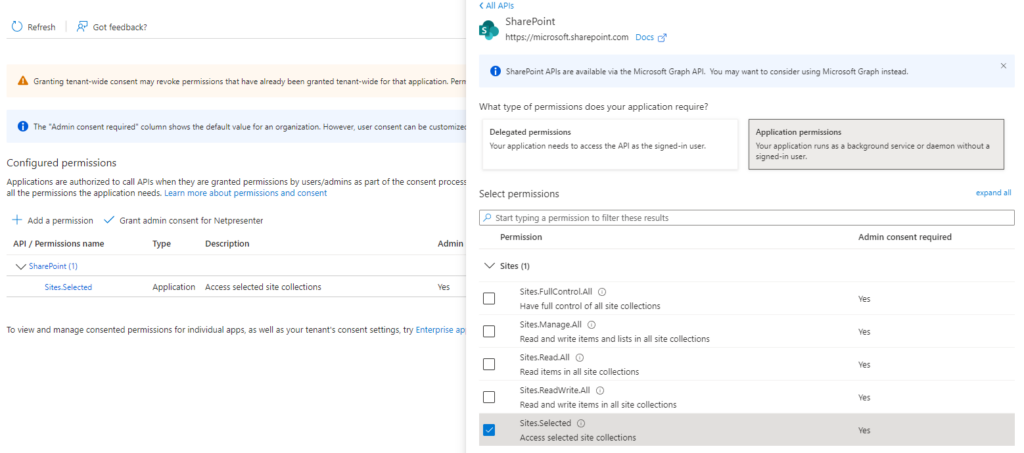
Grant permissions with the admin user.
Take note of the Application ID and name.

Grant SharePoint site permissions
Open PowerShell as administrator.
Make sure you have PowerShell v7.2 or higher. To update, use the following command:
winget install --id Microsoft.Powershell --source winget Open PowerShell 7 and Run the following command first to install PnP.PowerShell:
Install-Module PnP.PowerShell Then copy the following text.
$targetSiteUri = 'https://xxxxxx.sharepoint.xom/sites/subsite' connect-PnPOnline $targetSiteUri -Credentials AdminUserName Grant-PnPAzureADAppSitePermission -AppId 'Azure Application ID' -DisplayName 'Azure Applcation Display Name' -Site $targetSiteUri -Permissions Read Make sure to add the correct site URI, App ID and App Name
Sources
Information on the PNP Module can be found here: https://pnp.github.io/powershell/